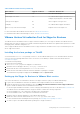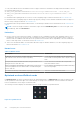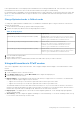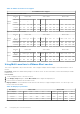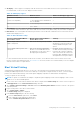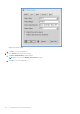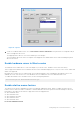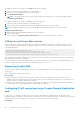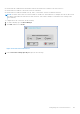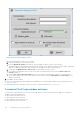Administrator Guide
Table Of Contents
- Dell Wyse ThinOS Version 8.6 Administrator’s Guide
- Contents
- Introduction
- About this guide
- What is new in ThinOS 8.6_807
- What is new in ThinOS 8.6_710
- What is new in ThinOS 8.6_606
- What is new in ThinOS 8.6_511
- What is new in ThinOS 8.6_412
- What is new in ThinOS 8.6_303
- What is new in ThinOS 8.6_206
- What is new in ThinOS 8.6_027
- What is new in ThinOS 8.6_024
- What is new in ThinOS 8.6_019
- Before working on ThinOS
- Getting started
- End User License Agreement
- Configuring ThinOS using the First Boot Wizard
- Connecting to a remote server
- Using your desktop
- Configuring thin client settings and connection settings
- Connecting to a printer
- Connecting to a monitor
- Locking the thin client
- Signing off and shutting down
- Battery information
- Sleep mode
- Additional getting started details
- Classic desktop features
- Login dialog box features
- Word wrap feature
- Accessing system information
- ENERGY STAR compliance
- IPv6 certification
- Global Connection settings
- Configuring connectivity
- Configuring the network settings
- Configuring the remote connections
- Configuring the central configurations
- Configuring the VPN Manager
- Configuring the connection brokers
- Configuring Citrix
- Configuring the Citrix broker connection
- Citrix Receiver feature matrix
- Citrix HDX RealTime Multimedia Engine or RealTime Optimization Pack
- Cisco Jabber Softphone for VDI
- Using Citrix ADC
- Citrix Cloud services
- Citrix icon refresh
- Using multiple audio in Citrix session
- Configuring ICA connections
- Support for multi-monitors in Citrix session
- ICA Self Service Password Reset
- QUMU or ICA Multimedia URL Redirection
- HTML5 Video Redirection
- ICA SuperCodec
- Anonymous logon
- Configuring the Citrix UPD printer
- Configuring VMware
- Configuring the VMware broker connection
- VMware Horizon Client feature matrix
- Using VMware Horizon View broker and desktop
- Enable username hint for smart card login
- Supporting VMware Real Time Audio-Video
- VMware Blast
- VMware Horizon Virtualization Pack for Skype for Business
- Using multi-monitors in PCoIP session
- Using Multi-monitors in VMware Blast session
- Blast Virtual Printing
- Enable hardware cursor in Blast session
- Enable relative mouse feature
- USB device splitting in Blast session
- Supporting Teradici SDK
- Configuring PCoIP connections using Teradici Remote Workstation card
- Customize PCoIP login window and icons
- Configuring Microsoft Remote Desktop
- Configuring Dell vWorkspace
- Configuring Amazon Web Services or WorkSpaces
- Configuring Teradici Cloud Access
- Configuring Citrix
- Configuring local settings
- Local Settings Menu
- Configuring the system preferences
- Configuring the display settings
- Configuring the peripherals settings
- Configuring the keyboard settings
- Configuring the mouse settings
- Configuring the audio settings
- Configuring the serial settings
- Configuring the camera settings
- Configuring the touch screen settings
- Configure the touch screen settings for VDI sessions
- Configuring the Bluetooth settings
- USB support
- Support for USB Type-C
- Configuring the printer settings
- Reset features
- Local Settings Menu
- TCX Suite
- Trusted Platform Module version 2.0
- Performing diagnostics
- BIOS management on ThinOS
- Security
- Troubleshooting
- Examples of common printing configurations
- Important notes
- Frequently asked questions
Table 20. Blast feature matrix (continued)
Blast features Support on ThinOS Comments/ Known issues
AES 128/256 Yes See, ThinOS AES design.
Multi-display/ 4K/ 32-bit Yes See, VMware Blast support information. For
example, the prerequisite is VM video RAM.
ClearType fonts support No ThinOS supports TrueType fonts.
3D display Yes See, VMware Blast support information.
Blast recovery from network interrupt Yes Requires Horizon View agent 7.0.1.
For more information about VMware Horizon Blast, see VMware documentation.
For information about Blast Virtual Printing on ThinOS, see Blast Virtual Printing.
VMware Horizon Virtualization Pack for Skype for Business
The VMware Horizon Virtualization Pack for Skype for Business enables you to use Skype for Business in a VMware Horizon
desktop. Microsoft Skype for Business is a unified communications platform that delivers an optimized user experience for online
messaging, audio, and video calling and so on.
ThinOS supports VMware Horizon Virtualization Pack for Skype for Business in a Blast session only. PCoIP and RDP protocols
do not support this feature.
Installing the horizon package on ThinOS
You must install the horizon.i386 package on ThinOS to use the VMware Blast protocol. For information about the latest
version of the horizon package delivered in ThinOS version 8.6, see the Dell Wyse ThinOS version 8.6 Release Notes at
www.dell.com/support.
To install the horizon package:
1. Extract the horizon package.
The horizon.i386.pkg files are unzipped to a valid location.
2. Upload the horizon.i386.pkg to directory \wnos\pkg\ on the file server.
3. Ensure that the value of the INI parameter autoload is not set to 0.
4. Restart the thin client and wait until the automatic installation of packages is complete.
The installed horizon package is displayed in the Packages window in System Tools.
Setting up the Skype for Business in VMware Blast session
This section describes how to install and use the Microsoft Skype for Business (SFB) on a VMware Blast desktop.
1. Log in as horizon administrator, and start the VMware Horizon Agent installation on the virtual desktop.
2. During the VMware Horizon Agent installation, select the VMware Horizon Virtualization Pack for Skype for Business
option to install the VMware Horizon Virtualization Pack for SFB.
For Horizon Agent installation information, see the Setting Up Virtual Desktops in Horizon 7 document at docs.vmware.com.
The VMware Horizon Virtualization Pack for Skype for Business contains the following components:
● Horizon Media Proxy—This component is installed on the virtual desktop.
● Horizon Media Provider—This component is installed on the thin client.
3. Install the Skype for Business application on the VMware Blast desktop.
4. Update the ThinOS firmware, and install the Horizon.i386.pkg on the ThinOS client.
For more information about installing the Horizon package, see Installing Horizon package on ThinOS.
5. On ThinOS, log in to the VMware Blast desktop, and sign in to Skype for Business.
Configuring the connection brokers
131