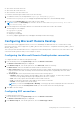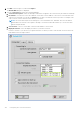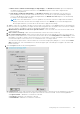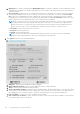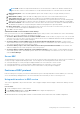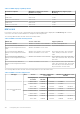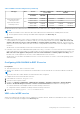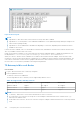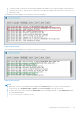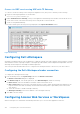Administrator Guide
Table Of Contents
- Dell Wyse ThinOS Version 8.6 Administrator’s Guide
- Contents
- Introduction
- About this guide
- What is new in ThinOS 8.6_807
- What is new in ThinOS 8.6_710
- What is new in ThinOS 8.6_606
- What is new in ThinOS 8.6_511
- What is new in ThinOS 8.6_412
- What is new in ThinOS 8.6_303
- What is new in ThinOS 8.6_206
- What is new in ThinOS 8.6_027
- What is new in ThinOS 8.6_024
- What is new in ThinOS 8.6_019
- Before working on ThinOS
- Getting started
- End User License Agreement
- Configuring ThinOS using the First Boot Wizard
- Connecting to a remote server
- Using your desktop
- Configuring thin client settings and connection settings
- Connecting to a printer
- Connecting to a monitor
- Locking the thin client
- Signing off and shutting down
- Battery information
- Sleep mode
- Additional getting started details
- Classic desktop features
- Login dialog box features
- Word wrap feature
- Accessing system information
- ENERGY STAR compliance
- IPv6 certification
- Global Connection settings
- Configuring connectivity
- Configuring the network settings
- Configuring the remote connections
- Configuring the central configurations
- Configuring the VPN Manager
- Configuring the connection brokers
- Configuring Citrix
- Configuring the Citrix broker connection
- Citrix Receiver feature matrix
- Citrix HDX RealTime Multimedia Engine or RealTime Optimization Pack
- Cisco Jabber Softphone for VDI
- Using Citrix ADC
- Citrix Cloud services
- Citrix icon refresh
- Using multiple audio in Citrix session
- Configuring ICA connections
- Support for multi-monitors in Citrix session
- ICA Self Service Password Reset
- QUMU or ICA Multimedia URL Redirection
- HTML5 Video Redirection
- ICA SuperCodec
- Anonymous logon
- Configuring the Citrix UPD printer
- Configuring VMware
- Configuring the VMware broker connection
- VMware Horizon Client feature matrix
- Using VMware Horizon View broker and desktop
- Enable username hint for smart card login
- Supporting VMware Real Time Audio-Video
- VMware Blast
- VMware Horizon Virtualization Pack for Skype for Business
- Using multi-monitors in PCoIP session
- Using Multi-monitors in VMware Blast session
- Blast Virtual Printing
- Enable hardware cursor in Blast session
- Enable relative mouse feature
- USB device splitting in Blast session
- Supporting Teradici SDK
- Configuring PCoIP connections using Teradici Remote Workstation card
- Customize PCoIP login window and icons
- Configuring Microsoft Remote Desktop
- Configuring Dell vWorkspace
- Configuring Amazon Web Services or WorkSpaces
- Configuring Teradici Cloud Access
- Configuring Citrix
- Configuring local settings
- Local Settings Menu
- Configuring the system preferences
- Configuring the display settings
- Configuring the peripherals settings
- Configuring the keyboard settings
- Configuring the mouse settings
- Configuring the audio settings
- Configuring the serial settings
- Configuring the camera settings
- Configuring the touch screen settings
- Configure the touch screen settings for VDI sessions
- Configuring the Bluetooth settings
- USB support
- Support for USB Type-C
- Configuring the printer settings
- Reset features
- Local Settings Menu
- TCX Suite
- Trusted Platform Module version 2.0
- Performing diagnostics
- BIOS management on ThinOS
- Security
- Troubleshooting
- Examples of common printing configurations
- Important notes
- Frequently asked questions
● Mirror mode is enabled on multi-display or single display—The Default on screen x option is not displayed.
The display resolution of the RDP connection is set as Default irrespective of the value configured in the
onscreen=x INI parameter.
● Span mode is enabled on multi-display—The Default on screen x option is displayed. You can select your
preferred display on which you want to start the RDP session. You can also set your preferred display using the
onscreen INI parameter. After you deploy the INI parameter, the Default on screen x option is set automatically
according to the configured INI settings.
NOTE: If the value defined in the onscreen parameter for your RDP connection is higher than the number of
displays connected to the thin client, the display resolution is set as Default. If you switch the display mode
between span and mirror, you must reboot the thin client to apply the INI settings.
e. Colors—Select the color depth of the RDP session. If High Colors (16-bits) or True Colors (32-bits) is selected and the
RDP server does not support this color depth, the thin client renegotiates the color depth to the lower value for example,
256 Colors (8-bits). The highest is 32-bits, if the hardware supports this color depth.
f. Window mode on 1 monitor or Full screen span all monitors—Select the initial view of the session in window mode
or full screen mode.
g. Auto-connect on start-up—When selected, automatically connects the session on start-up.
h. Re-connect after disconnect—When selected, causes the thin client to automatically reconnect to a session after a
non-operator-initiated disconnect. If selected, the wait interval is that set in the Delay before re-connecting box (enter
the number of seconds 1 to 3600) or the user profile for yes (20 seconds) or seconds. The default is 20 seconds, if there
is no INI file description of this connection, or is a Stand-alone user, or is simply omitted.
You can reset the options in the Connection tab of the Connection Settings (RDP) dialog box. To reset, click the Reset
VM command button. This command button is located in the upper-right of the dialog box. It appears only with a VDM
broker connection.
5. Click the Logon tab, and use the following guidelines:
a. Logging on area—Enter login username, password, and domain name. If these boxes are not populated, you can enter
the information manually in the RDP server login screen when the connection is made. Use the following guidelines:
● Login Username —Maximum of 31 characters is allowed.
● Password—Maximum of 19 characters is allowed.
● Domain Name—Maximum of 31 characters is allowed.
Configuring the connection brokers
143