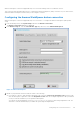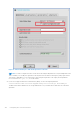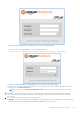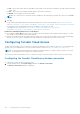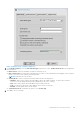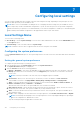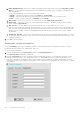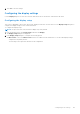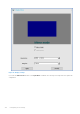Administrator Guide
Table Of Contents
- Dell Wyse ThinOS Version 8.6 Administrator’s Guide
- Contents
- Introduction
- About this guide
- What is new in ThinOS 8.6_807
- What is new in ThinOS 8.6_710
- What is new in ThinOS 8.6_606
- What is new in ThinOS 8.6_511
- What is new in ThinOS 8.6_412
- What is new in ThinOS 8.6_303
- What is new in ThinOS 8.6_206
- What is new in ThinOS 8.6_027
- What is new in ThinOS 8.6_024
- What is new in ThinOS 8.6_019
- Before working on ThinOS
- Getting started
- End User License Agreement
- Configuring ThinOS using the First Boot Wizard
- Connecting to a remote server
- Using your desktop
- Configuring thin client settings and connection settings
- Connecting to a printer
- Connecting to a monitor
- Locking the thin client
- Signing off and shutting down
- Battery information
- Sleep mode
- Additional getting started details
- Classic desktop features
- Login dialog box features
- Word wrap feature
- Accessing system information
- ENERGY STAR compliance
- IPv6 certification
- Global Connection settings
- Configuring connectivity
- Configuring the network settings
- Configuring the remote connections
- Configuring the central configurations
- Configuring the VPN Manager
- Configuring the connection brokers
- Configuring Citrix
- Configuring the Citrix broker connection
- Citrix Receiver feature matrix
- Citrix HDX RealTime Multimedia Engine or RealTime Optimization Pack
- Cisco Jabber Softphone for VDI
- Using Citrix ADC
- Citrix Cloud services
- Citrix icon refresh
- Using multiple audio in Citrix session
- Configuring ICA connections
- Support for multi-monitors in Citrix session
- ICA Self Service Password Reset
- QUMU or ICA Multimedia URL Redirection
- HTML5 Video Redirection
- ICA SuperCodec
- Anonymous logon
- Configuring the Citrix UPD printer
- Configuring VMware
- Configuring the VMware broker connection
- VMware Horizon Client feature matrix
- Using VMware Horizon View broker and desktop
- Enable username hint for smart card login
- Supporting VMware Real Time Audio-Video
- VMware Blast
- VMware Horizon Virtualization Pack for Skype for Business
- Using multi-monitors in PCoIP session
- Using Multi-monitors in VMware Blast session
- Blast Virtual Printing
- Enable hardware cursor in Blast session
- Enable relative mouse feature
- USB device splitting in Blast session
- Supporting Teradici SDK
- Configuring PCoIP connections using Teradici Remote Workstation card
- Customize PCoIP login window and icons
- Configuring Microsoft Remote Desktop
- Configuring Dell vWorkspace
- Configuring Amazon Web Services or WorkSpaces
- Configuring Teradici Cloud Access
- Configuring Citrix
- Configuring local settings
- Local Settings Menu
- Configuring the system preferences
- Configuring the display settings
- Configuring the peripherals settings
- Configuring the keyboard settings
- Configuring the mouse settings
- Configuring the audio settings
- Configuring the serial settings
- Configuring the camera settings
- Configuring the touch screen settings
- Configure the touch screen settings for VDI sessions
- Configuring the Bluetooth settings
- USB support
- Support for USB Type-C
- Configuring the printer settings
- Reset features
- Local Settings Menu
- TCX Suite
- Trusted Platform Module version 2.0
- Performing diagnostics
- BIOS management on ThinOS
- Security
- Troubleshooting
- Examples of common printing configurations
- Important notes
- Frequently asked questions
Figure 33. Broker setup - Teradici Cloud Access
2. On the Broker Setup tab, from the Select Broker Type drop-down list, select Teradici Cloud Access, and configure the
following options:
● Broker Server—Enter the IP address or FQDN of the broker server.
● Auto Connect List—Enter the name of desktops that you want to start automatically after logging in to the respective
broker. Use a semicolon to separate each desktop name.
NOTE: Field values are case-sensitive.
● Security mode—Select your preferred security mode from the following options:
○ Warning—Warn Security requires an FQDN address with a self-signed certificate, or without any certificate.
However, a corresponding warning message is displayed for the user to continue.
○ Full—Full Security requires an FQDN address with a domain certificate.
○ Low—Security allows an FQDN or an IP address with or without a certificate.
○ Default—Follows global security mode settings.
● Connection Protocol—By default, the option is set to PCoIP Only.
3. Click OK to save your settings.
Configuring the connection brokers
155