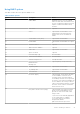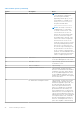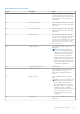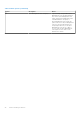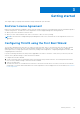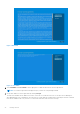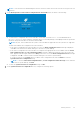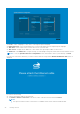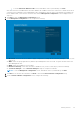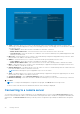Administrator Guide
Table Of Contents
- Dell Wyse ThinOS Version 8.6 Administrator’s Guide
- Contents
- Introduction
- About this guide
- What is new in ThinOS 8.6_807
- What is new in ThinOS 8.6_710
- What is new in ThinOS 8.6_606
- What is new in ThinOS 8.6_511
- What is new in ThinOS 8.6_412
- What is new in ThinOS 8.6_303
- What is new in ThinOS 8.6_206
- What is new in ThinOS 8.6_027
- What is new in ThinOS 8.6_024
- What is new in ThinOS 8.6_019
- Before working on ThinOS
- Getting started
- End User License Agreement
- Configuring ThinOS using the First Boot Wizard
- Connecting to a remote server
- Using your desktop
- Configuring thin client settings and connection settings
- Connecting to a printer
- Connecting to a monitor
- Locking the thin client
- Signing off and shutting down
- Battery information
- Sleep mode
- Additional getting started details
- Classic desktop features
- Login dialog box features
- Word wrap feature
- Accessing system information
- ENERGY STAR compliance
- IPv6 certification
- Global Connection settings
- Configuring connectivity
- Configuring the network settings
- Configuring the remote connections
- Configuring the central configurations
- Configuring the VPN Manager
- Configuring the connection brokers
- Configuring Citrix
- Configuring the Citrix broker connection
- Citrix Receiver feature matrix
- Citrix HDX RealTime Multimedia Engine or RealTime Optimization Pack
- Cisco Jabber Softphone for VDI
- Using Citrix ADC
- Citrix Cloud services
- Citrix icon refresh
- Using multiple audio in Citrix session
- Configuring ICA connections
- Support for multi-monitors in Citrix session
- ICA Self Service Password Reset
- QUMU or ICA Multimedia URL Redirection
- HTML5 Video Redirection
- ICA SuperCodec
- Anonymous logon
- Configuring the Citrix UPD printer
- Configuring VMware
- Configuring the VMware broker connection
- VMware Horizon Client feature matrix
- Using VMware Horizon View broker and desktop
- Enable username hint for smart card login
- Supporting VMware Real Time Audio-Video
- VMware Blast
- VMware Horizon Virtualization Pack for Skype for Business
- Using multi-monitors in PCoIP session
- Using Multi-monitors in VMware Blast session
- Blast Virtual Printing
- Enable hardware cursor in Blast session
- Enable relative mouse feature
- USB device splitting in Blast session
- Supporting Teradici SDK
- Configuring PCoIP connections using Teradici Remote Workstation card
- Customize PCoIP login window and icons
- Configuring Microsoft Remote Desktop
- Configuring Dell vWorkspace
- Configuring Amazon Web Services or WorkSpaces
- Configuring Teradici Cloud Access
- Configuring Citrix
- Configuring local settings
- Local Settings Menu
- Configuring the system preferences
- Configuring the display settings
- Configuring the peripherals settings
- Configuring the keyboard settings
- Configuring the mouse settings
- Configuring the audio settings
- Configuring the serial settings
- Configuring the camera settings
- Configuring the touch screen settings
- Configure the touch screen settings for VDI sessions
- Configuring the Bluetooth settings
- USB support
- Support for USB Type-C
- Configuring the printer settings
- Reset features
- Local Settings Menu
- TCX Suite
- Trusted Platform Module version 2.0
- Performing diagnostics
- BIOS management on ThinOS
- Security
- Troubleshooting
- Examples of common printing configurations
- Important notes
- Frequently asked questions
NOTE: To exit the First Boot Wizard during the network connection status check on the welcome screen, press the Ctrl
+ Esc key.
5. On the Would you like to load a ThinOS configuration file from USB? screen, do either of the following:
● To load a ThinOS configuration file from the USB drive, ensure that you create a wnos.ini file and add the file to
the /wnos directory on the USB drive. Using this option, you can load packages, and wallpapers that are specified in
the INI file. Plug in the USB drive to thin client, and click Yes.
NOTE: Only FAT, FAT32, and ExFAT file systems on the USB disk are supported. NTFS file system is not supported.
The thin client validates the configuration file in the USB drive.
○ If the ThinOS configuration file in the USB drive is correct, the Read configuration success message is displayed.
Click OK to exit the First Boot Wizard, and log in to the ThinOS system desktop.
○ If the ThinOS configuration file in the USB drive is corrupted or the appropriate file is not available, then the Cannot
find configuration files, or read configuration failure message is displayed. Upload the correct file on the USB
drive, plug the USB drive again, and then click Retry. If the file is correct, the Read configuration success message
is displayed. Click OK to exit the First Boot Wizard, and log in to the ThinOS system desktop.
If you do not want to use the Retry option to load the ThinOS configuration file, then click Abort to enter the
System Preferences configuration setup.
NOTE:
To exit the Cannot find configuration files, or read configuration failure message screen, and load
the ThinOS system desktop, click Exit.
● To enter the System Preferences configuration setup, click No.
6. On the System Preferences Configuration screen, configure the following options:
Getting started
27