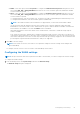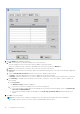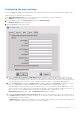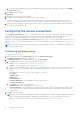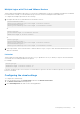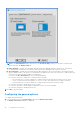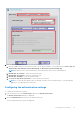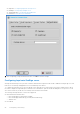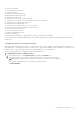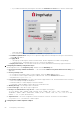Administrator Guide
○ If you enable this feature by selecting the check box, the shutdown and restart icon is shown in ThinOS login
and locked windows.
○ If you clear the check box, the shutdown and restart icon is grayed out.
● FailedOneSignAuth Allow—Only yes or no options are supported. Non-OneSign user can log in to the Broker by
clicking No radio button.
● Logging Allow
○ OneSign logs could output on ThinOS with this feature. An INI configuration is needed correspondingly.
○ Loglevel=0/1/2/3. The default value is 0. If set to 0, logs are not displayed.
● Display name format— Account name can be shown correctly with different formats in pop-up notifications.
2. Configuring the Walkway configuration object
On the Imprivata server, click Computer policy, and then click the Walk Away tab.
● Key mouse inactivity enabled and behavior — The check box in addition to keyboard and mouse inactivity is not
supported.
● Passive proximity cards
○ If you want to use proximity card to lock the computer, select the Tap to lock check box.
○ If you want to lock the computer and log in as a different user. select the Switch users check box.
○
INI parameter is TapToLock=0/1/2.
● Lock warning enabled and type—The three types that are supported are: none, notification balloon and Screensaver.
○ None—No warning messages are displayed.
○ Notification balloon—ThinOS displays a notification window.
○ Screensaver—Hide the display contents before the workstation locks.
● Warning message—The message can be customized.
● Lock Screen type—Only obscure type is supported.
● Hot key to lock workstation or log off user—ThinOS can support following keys:
“F1 ~ F12”, "BKSP", “DEL”, “DOWN”, “END”, “ENTER”, “ESC”, “HOME”, “INS”, “LALT”, “LEFT”, “LCONTROL”,
“NUMLOCK”, “PGDN”, “PGUP”, “RCONTROL”, “RIGHT”, RTALT”, “SPACE”, “TAB”, “UP”, “a~z”, “A~Z”, “0~9” and
modifier “+”, “%”, “^” (Shift, Alt and Control)
● Suspend action—The server configuration controls this feature on ThinOS. Therefore a new INI is added—
SuspendAction=0/1; 0 means lock, 1 means signoff.
3. Configuring the SSPR Configuration Object
60
Configuring connectivity