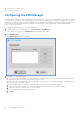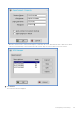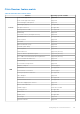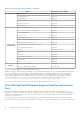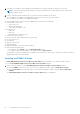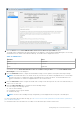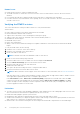Administrator Guide
Known issues
● RTME operation system on ThinOS is displayed as Linux.
● The RTME 1.8 feature on ThinOS does not work with other versions of HDX RealTime connector due to known Citrix
limitation.
● If you change the audio device during an RTME call, the audio input or output might stop responding.
● In a video conference call, when different user is speaking, the on-screen video switches to the active user, but takes a few
seconds to switch over.
Verifying the RTME 2.x status
This section describes the working of RTME 2.x and how to verify the RTME status.
Salient features
● Native Skype For Business client menus and operations are available.
● Better initialization eliminates DNS confusions.
● Supports more call features, such as call delegation, and response group.
● Supports video codec H.264-UC, and audio codec SILK introduced by RTME 2.1.
● Call Admission Control support
● Bandwidth Policy Control
● DSCP/ QoS Configuration
● Ability to turn off version mismatch warnings for acceptable combinations of RealTime Connector and RealTime Media
Engine.
To verify the RTME status, do the following:
1. Install the correct connector on the remote desktop.
2. Install the correct package on the ThinOS device.
3. Connect the audio or video devices.
NOTE: USB redirection needs to be disabled for audio or video devices.
4. Connect to the remote desktop using SFB client.
5. Verify the RTME connector icon on taskbar. The status is displayed as Connected.
6. Verify the About and Settings option from the RTME connector menu.
7. Verify the audio/video devices from SFB client menus.
8. Establish the video/audio calls.
9. Pick up the calls by either clicking the mouse or using the headset button.
10. Verify the Call Statistics from the RTME connector menu.
NOTE: RTME 2.2 and later versions support various call scenarios. For more information, refer to Citrix documentation.
USB Video Class (UVC) 1.1 and 1.5 camera hardware encoding / H.264 (CAM) are supported in RTME 2.2 and later versions.
This is applicable for qualified cameras only, for example Logitech C930e.
In the Call Statistics window, Video Codec = H.264-UC (CAM)) is displayed for P2P RTME video call in the Sent
column. For group calls with standard SFB, the call statistics displays Video Codec = H.264-UC (CAM) in the Sent
column. This improves video call quality/resolution compared to Video Codec H.264 (SW); for example: P2P video call
resolution upgrade from 480 x 270 to 640 x 360.
Limitations
● The video sent from client in call is decided by capabilities of both endpoints in the call. Sending higher video from one client
does not mean that the client has better capability than the other one in call.
● RTME status dialog displays operation system as Linux.
● Changing the video/audio device during RTME call results in issue with audio input or output.
● Volume: Dell recommends you to adjust the speaker volume in audio settings of SFB client to high. By default, the SFB client
audio volume is set to 40 percent. The default volume is a bit low.
● Camera/Video: The local camera setting does not affect/impact the RTME video output because of the RTME design.
90
Configuring the connection brokers