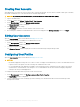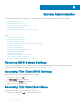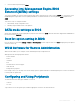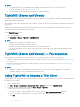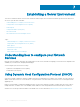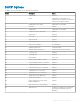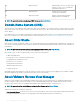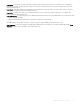Administrator Guide
System Administration
To maintain your thin client device environment, you can perform local and remote system administration tasks. The tasks include:
• Restoring Default BIOS Settings
• Accessing Thin Client BIOS Settings
• WDM Software for Remote Administration
• Conguring and Using Peripherals
• Using Tight VNC (Sever and Viewer) to Shadow a Thin Client
Topics:
• Restoring BIOS Default Settings
• Accessing Thin Client BIOS Settings
• Accessing Thin Client Boot Menu
• Accessing Intel Management Engine BIOS Extension(MEBx) settings
• SATA mode settings in BIOS
• Boot list option setting in BIOS
• WDM Software for Remote Administration
• Conguring and Using Peripherals
• TightVNC (Server and Viewer)
• TightVNC (Server and Viewer) — Pre-requisites
• Using TightVNC to Shadow a Thin Client
• Conguring TightVNC Server Properties on the Thin Client
Restoring BIOS Default Settings
To restore the default settings on the thin client device, you can use the Basic Input Output System (BIOS) to restore values for all the
items in the BIOS setup utility. For more information, see Accessing Thin Client BIOS Settings.
Accessing Thin Client BIOS Settings
While starting a thin-client, a Dell logo is displayed for a short period.
1 During the start-up, press the F2 key.
The BIOS Settings dialog box is displayed.
2 When prompted, enter Fireport as the password.
3 Change the BIOS Settings as required.
Accessing Thin Client Boot Menu
While starting a thin client, a Dell logo is displayed for a short period.
1 During the start-up, press the F12 key. The Boot menu is displayed.
6
42 System Administration