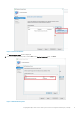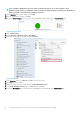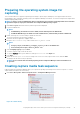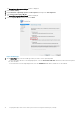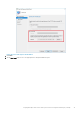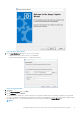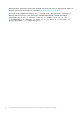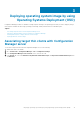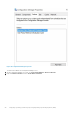Deployment Guide
Preparing the operating system image for
capturing
This section describes how to prepare an operating system image to capture, import, and deploy to the supported Wyse thin clients
running Windows 10 IoT Enterprise operating system in a Configuration Manager environment. The reference image must be captured as a
Windows Imaging (WIM) format file.
NOTE: To prepare a reference WIE10 image, Dell recommends that you start with a newly imaged thin client. Customize
the build as required, and prepare the build for the Configuration Manager image capture.
1. Click Start > Log off, and hold the Shift key until the login window is displayed.
2. Log in as an administrator.
NOTE:
• For WIE10 image, the default user name is Admin, and the default password is DellCCCvdi.
• For WES7P/WES7E image, the default user name is Administrator, and the default password is DellCCCvdi.
3. Double-click the green icon on the desktop to disable the write filter.
The system restarts after the write filter is disabled.
4. Customize the drivers, application, wallpapers and so on.
5. Navigate to the C:\windows\setup folder, and run the Build_Master.cmd file.
NOTE:
• For legacy scripts, run the WIE10_ConfigMgr_Capture.ps1 file as an administrator.
• For Powershell ported scripts, run Build_Master.cmd.
6. Select Configmgr Sysprep and press Enter.
7. To run the complete script, restart the thin client.
8. To open the Services window, press Windows+R, and type services.msc in the Open field.
9. Press Enter.
10. Ensure that the SMS Agent Host service is running. If the service is not active, right-click the service, and click Start.
The image in the thin client is ready for capturing.
NOTE:
If you restart the thin client during capturing, all the Configuration Manager related customizations are
reverted.
Creating capture media task sequence
Capture media in the Configuration Manager allows you to capture an operating system image from a reference computer. To create a
capture media task sequence, do the following:
1. Click Start > All Programs > Microsoft System Center > Configuration Manager Console
Figure 12. Software library
Imaging Dell Wyse thin clients with System Center Configuration Manager (SCCM)
13