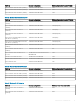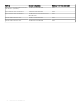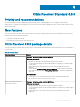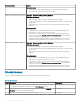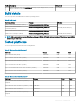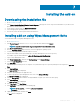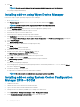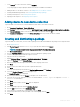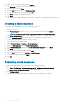Release Notes
Installing the add-on
Downloading the installation le
1 Go to www.dell.com/support.
2 In the Enter a Service Tag, Serial Number, Service Request... eld, type the Service Tag or the model number of your device, and
press Enter or click the search icon.
3 On the product support page, click Drivers & downloads.
4 Select the appropriate operating system.
5 From the list, locate the le entry and click the download icon.
Installing add-on using Wyse Management Suite
You can install the add-on using Wyse Management Suite.
1 Go to support.dell.com.
2 Click Product Support, enter the Service Tag of your thin client, and then click Submit.
NOTE
: If you do not have Service Tag, manually browse for your thin client model.
3 Click Drivers and Downloads.
4 From the Operating system drop-down menu, select the appropriate operating system.
5 Scroll down the page and download the respective .exe le.
6 Copy the downloaded .exe le (raw installer le) to the Wyse Management Suite server repository.
For example, copy the downloaded le to <drive C>\Share\repository\thinClientApps.
7 Log in to Wyse Management Suite.
8 Click Portal Administration, and then click File Repository under Console Settings.
9 Select the Local Repository check box.
10 Click Sync Files.
Wait for the synchronization process to complete. The synchronization process copies the package from the repository to Apps and
Data.
11 Click Apps and Data.
The Apps and Data page is displayed.
12 Verify the copied package in the applications list.
13 To create a group in the Wyse Management Suite server, click Groups & Congs.
The Groups & Congs page is displayed.
14 Click the Plus sign (+) button and enter the required details to register your client in the same group.
15 Click Apps and Data.
The Apps and Data page is displayed.
16 Click Thin Clients under App Policies.
17 Click Add Policy to add the policy to the required group.
NOTE
: For the .exe le, --silent is the silent installation
parameter.
18 Update the required elds, and then click Save.
An Alert window is displayed.
7
Installing the add-on 27