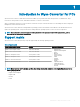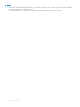Administrator Guide
The Create Application Wizard window is displayed.
4 On the General page, click Manually specify the application information.
5 Click Next.
6 On the General Information page, specify the information about the application and click Next.
7 On the Application Catalog page, specify the information about how you want to display the application when you browse the
Application Catalog.
8 On the Deployment Types page, click Add to create a deployment type.
The Create Deployment Type Wizard window is displayed.
9 On the General page, click Manually specify the deployment type information.
10 Click Next.
11 On the General Information page, specify the information about the application and click Next.
12 On the Content page, specify the location of the Wyse Converter for PCs setup le.
13 In the Installation program eld, enter the parameter WyseConverterforPCs.exe /install /adminpassword: /userpassword: /app: and
specify the administrator password, user password and the applications you want to install.
For example, WyseConverterforPCs.exe /install /adminpassword:DellCCCvdi /userpassword:DellCCCvdi /
app:citrixrxvr:citrixhdxrtme:vmware:tightvnc:wyseeasysetup.
For information on the parameters, see Parameters for silent installation.
14 On the Detection Method page, select the following options:
• From the Setting Type drop-down menu select Registry.
• Enter the registry key as hklm\software\wnt.
• Enter the Value as Build.
• From the Data type drop-down menu selectString.
• To set the registry rule check This registry setting must satisfy the following rule.
– From the Operator drop-down menu select Equal.
– For the Value eld enter the <Build Version>. For example, 9122.
15 Click Next.
16 On the User Experience page, from the Installation behavior drop-down list, select Install for system if resource is device;
otherwise install for user.
17 From the Logon requirement drop-down list, select Whether or not a user is logged on.
18 From the Installation program visibility drop-down list, select Hidden.
19 Specify the maximum run time and the estimated installation time of the deployment program for the application, and click Next.
20 On the Requirements page, click Next.
21 On the Dependencies page, click Next.
22 On the Summary page, the summary of the congurations is displayed.
23 Click Close.
24 Distribute the content to distribution point to make the content available for deployment. To distribute the content to distribution
point, see Operations and Maintenance for Content Management in Conguration Manager at technet.microsoft.com.
25 Deploy the application to the target clients. To deploy the application, see How to Deploy Applications in Conguration Manager at
technet.microsoft.com.
Installing Wyse Converter for PCs using the installer
on a local device
About this task
To run the installer silently on a local device, log in as an administrator, run the command prompt, and enter WyseConverterforPCs.exe /
install /adminpassword: /userpassword: /app:.
For example, WyseConverterforPCs.exe /install /adminpassword:DellCCCvdi /userpassword:DellCCCvdi /app:
citrixrxvr:citrixhdxrtme:vmware:tightvnc:wyseeasysetup.
For information on silent parameters, see Parameters for silent installation.
8
Installation methods