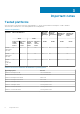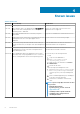Release Notes
• Manual Installation—Local installation on your personal computer, using WyseConverterforPCs.exe installer file.
• Remote Installation—Use the following parameters for a silent remote installation from a third-party management software such as
Microsoft System Center Configuration Manager (SCCM): WyseConverterforPCs.exe /install /
adminpassword:<Password>/userpassword:<Password> /app:tightvnc:wyseeasysetup.
For more information, see Installation methods in Wyse Converter for PCs Administrator’s Guide at support.dell.com
NOTE:
• The Password field must be entered as per the password policy defined in the domain password policies.
• Special characters such as \ / ` ‘, ~:; *? “& ^ are not enabled for creating a user in Wyse Converter for PCs.
Installation type
There are two types of installation procedure available in the Wyse Converter for PCs:
• Typical–If you select the typical setup, the typical installation window is displayed. It requires minimum user interaction and installs all
the default applications.
• Custom–If you select the Custom setup, the custom installation window is displayed. You can select any of the following applications
that you want to install on your system:
• Wyse Device Agent—Default
• Unified Write Filter—For Windows 10 operating system
• Dell Write Filter—For Windows 7 operating system
• Wyse Easy Setup
• TightVNC
In the custom installation procedure, you can select the program features to be installed. The installation procedure requires maximum
user interactions. Dell recommends custom installation for advanced users. By default the Wyse Device Agent (WDA) software is
installed and the check box is not available. If the applications are already installed on the PC before the installation procedure, then
they are not reinstalled.
Uninstallation
The following are the prerequisites to uninstall Wyse Converter for PCs:
• The write filter is disabled for Windows 10 Enterprise, Windows 10 Education and Windows 7 PCs.
• Wyse Converter for PCs software from the Standard administrator account is uninstalled before the installation procedure.
There are two types of uninstallation procedure for Wyse Converter for PCs:
• Manual—Wyse Converter for PCs can be uninstalled from the Programs and Features option in Control Panel. To uninstall the
software, double-click the WyseConverterforPCs.exe file to uninstall the software.
• Remote—For remote uninstallation using Wyse Management Suite or third-party management software such as Microsoft System
Center Configuration Manager (SCCM), use the parameter WyseConverterforPCs.exe /install /u.
Upgrade methods
You can upgrade Wyse Converter for PCs using any of the following methods:
• Local upgrade on your PC—Local installation on your PC, using WyseConverterforPCs.exe installer file.
• Remote upgrade using Wyse Management Suite—For a silent remote installation using Wyse Management Suite, use the parameter
WyseConverterforPCs.exe /install.
• Remote upgrade using SCCM—For a silent remote installation from a third-party management software such as Microsoft System
Center Configuration Manager (SCCM), use the parameter WyseConverterforPCs.exe /install.
NOTE:
You cannot upgrade Wyse Converter for PCs from versions 1.0 or 1.0.1 to 1.1 using Wyse Management Suite 1.2.
You can upgrade Wyse Converter for PCs from versions 1.0, 1.0.1, 1.1, 2.0, and 2.1 MR1 to version 2.1.2 using Wyse
Management Suite 1.4.1. However, you must install the latest WDA version 14.4.3.5.
For more information, see the Upgrade methods section in Wyse Converter for PCs Administrator’s Guide at support.dell.com.
10
Installing package/Upgrading image