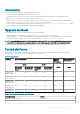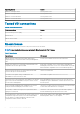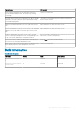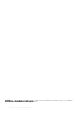Release Notes
Table Of Contents
- Wyse Converter for PCs 1.1 Release Notes
- Release type and definition
- Supported operating systems
- What’s new in Wyse Converter for PCs 1.1
- Key features
- Wyse Converter for PCs installation prerequisites
- Wyse Converter for PCs installer
- Methods of installation
- Upgrade methods
- Tested platforms
- Tested VDI connections
- Known issues
- Build information

• Chinese—Simplified
• Chinese—Traditional
• Korean
• French—France
• French—Canada
• Italian
• Portuguese Brazil
• Supports upgrade from Wyse Converter for PCs version 1.0 and 1.0.1 to Wyse Converter for PCs 1.1.
NOTE: Upgrade is supported only on the following operating systems:
• Windows 10 Enterprise 64–bit
• Windows 7—32–bit and 64–bit
Key features
Unified Write Filter—UWF for Windows 10 Enterprise
Unified Write Filter (UWF) is a sector-based write filter that protects your storage media on a Windows 10 Enterprise device. UWF
intercepts all write attempts to a protected volume and redirects those write attempts to a virtual overlay. UWF improves the reliability
and stability of your device, and improves system security since unauthorized changes to the system are rejected. In UWF, an overlay is a
virtual storage space that saves changes made to the underlying protected volumes. Any time the file system attempts to modify a
protected sector, UWF instead copies the sector from the protected volume to the overlay, and then modifies the overlay instead. If an
application attempts to read from that sector, UWF returns the data from the overlay instead, so that the system maintains the
appearance of having written to the volume, while the volume remains unchanged.
CAUTION:
Please follow proper write filter and Windows Page File usage instructions at all times. Such instructions include
making sure that the write filter is enabled during regular use and is disabled only temporarily by an administrator when required
for image upgrades, applying security patches, registry changes and application installation. The write filter should be re-
enabled as soon as such tasks are completed. Dell is not responsible for, and will not, warrant, support, repair or replace any
thin client device or component that fails to operate properly due to a failure to follow these instructions.
After you configure the Wyse Software thin client, to enable the UWF, double-click the Dell Wyse WF Enable icon on the desktop. This
icon enables the write filter and restarts the system. The configurations on the Wyse Software thin client are saved.
The UWF starts automatically when the system starts. You can add specific files or folders on a protected volume to a file exclusion list to
exclude those files and folders from being filtered by UWF using the Dell Wyse Unified Write Control tool.
To access the Dell Wyse Unified Write Control tool, click the Unified Write Filter icon in the system tray. When a file or folder is in the
exclusion list for a volume, all writes to that file or folder avoids UWF filtering, and are written directly to the protected volume and
continue after the device restarts.
NOTE:
Log in as an administrator to add or remove the file or the folder exclusions during run time, and restart the device for
the new changes to take effect.
NetXClean
NetXClean is a cleanup utility that keeps extraneous information from being stored on the local disk. When multiple users have the logon
rights to a system, the locally stored profile uses the disk space. NetXClean can be used to automatically clean up the directories used for
temporary caching of information. Cleanup is triggered on either service startup or user logoff. It does the cleanup in the background and
is configured.
NetXClean uses the configuration file to determine which directories and files to remove and not to remove. The utility can be configured
to the following:
• Delete any number of directories and their contents.
• Delete the contents of any number of directories.
• Delete any number of files declared explicitly.
• Delete any number of files matching wild-character filenames.
• Refrain from cleaning up any of the profiles.
• Refrain from cleaning up any number of explicitly declared profiles.
2
Wyse Converter for PCs 1.1 Release Notes