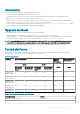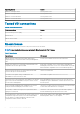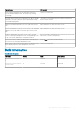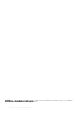Release Notes
Table Of Contents
- Wyse Converter for PCs 1.1 Release Notes
- Release type and definition
- Supported operating systems
- What’s new in Wyse Converter for PCs 1.1
- Key features
- Wyse Converter for PCs installation prerequisites
- Wyse Converter for PCs installer
- Methods of installation
- Upgrade methods
- Tested platforms
- Tested VDI connections
- Known issues
- Build information

Wyse Converter for PCs installer
Wyse Converter for PCs is bundled as a package which can be installed on the local device or using Microsoft System Center
Configuration Manager (SCCM). Double-click the WyseConverterforPCs.exe installer file to install Wyse Converter for PCs on the
local device. It can be deployed as a normal package, using SCCM.
The following modifications are made by the Wyse Converter for PCs installer:
• WyseAdmin and WyseUser user accounts are created, and the existing user accounts are disabled.
• The NetXClean utility is installed to clean the unnecessary information from the local storage.
• The control settings functions are limited in the user account.
• The supported applications such as Wyse Device Agent, Citrix receiver, Citrix HDX RealTime Media Engine, VMware Horizon client,
and TightVNC can not be deployed, upgraded, or downloaded if any version of the application is installed in the system.
• The .NET Framework, Microsoft Visual C++ Redistributable, Windows Management Framework, and VDI applications—Citrix and
VMware, installed during the installation of Wyse Converter for PCs are not removed when Wyse Converter for PCs is unistalled.
• Dell thin client application, C-A-D map tool, and RAM disk applications are installed.
• UWF is installed by the Wyse Converter for PCs installed on systems that run on Windows 10 Enterprise operating system.
• Dell wallpaper, desktop theme, and Dell logo for the user account are added.
• The administrator account and the user accounts which are part of local administrator group are not disabled by the Wyse Converter
for PCs.
• If you update any of the applications installed by the Wyse Converter for PCs, the applications are not uninstalled when you uninstall
Wyse Converter for PCs.
Methods of installation
You can install Wyse Converter for PCs using the following methods:
• Manual Installation
• Local installation on your PC, using WyseConverterforPCs.exe installer file.
• Remote Installation
• Use the following parameters for a silent remote installation from a third party management software such as Microsoft System
Center Configuration Manager (SCCM): WyseConverterforPCs.exe /install /adminpassword:<Password>/
userpassword:<Password> /app: citrixrxvr:citrixhdxrtme:vmware:tightvnc
For more information, see Installation methods in Wyse Converter for PCs 1.1 Administrator’s Guide at Support.dell.com
NOTE:
• The Password field must be entered as per the password policy defined in the domain password policies.
• Special characters such as \ / ` ‘, ~:; *? “& ^ are not allowed for creating a user in Wyse Converter for PCs.
Installation type
There are two types of installation procedure available in the Wyse Converter for PCs:
• Typical–If you select the typical setup, the typical installation window is displayed. It requires minimum user interaction and installs all
the default applications.
• Custom–If you select the Custom setup, the custom installation window is displayed. You can select any of the following applications
that you want to install on your system:
• Wyse Device Agent—Mandatory
• Citrix Receiver
• Citrix HDX RealTime Media Engine
• VMware Horizon Client
• TightVNC
In the custom installation procedure, you can select the program features to be installed. The installation procedure requires maximum
user interactions. Dell recommends custom installation for advanced users. By default the Wyse Device Agent (WDA) software is
installed and the check box is not available. If the applications are already installed on the PC before the installation procedure, then
they are not reinstalled.
4
Wyse Converter for PCs 1.1 Release Notes