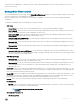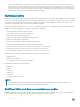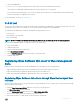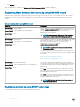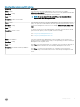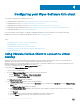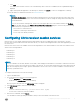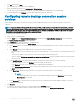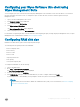Administrator Guide
You must log in as an administrator to add or remove le or folder exclusions during run time, and you must restart the device for new
exclusions to take eect.
Setting Write Filter controls
To view and manage UWF control settings, use the Unied Write Filter Control dialog box. To open the dialog box, double-click the UWF
icon in the notication area of the administrator taskbar.
When you congure UWF control settings, some of the elds are unavailable. You can select from the list of available elds during
conguration.
The Dell Wyse Unied Write Filter Control dialog box includes the following:
• UWF status
• Current Status—Shows the status of the Unied Write Filter. The status may either be Enabled or Disabled.
• Boot Command—Shows the status of the Boot Command. UWF_ENABLE means that the UWF is enabled for the next session;
and UWF_DISABLE means that the UWF is disabled for the next session.
• RAM used by UWF—Shows the amount of RAM allocated to the Unied Write Filter in Mega bytes (MB) and Percentage. If
Current Status is disabled, RAM allocated to UWF is always zero (0).
• Amount of RAM used for UWF Cache—Shows the amount of RAM allocated to the Unied Write Filter cache for the current
session in Megabytes (MB).
• Warning #1 (%)—Shows the UWF cache percentage value at which a Low Memory warning message is displayed to the user for
the current session.
• Warning #2 (%)—Shows the UWF cache percentage value at which a Critical Memory warning message is displayed to the user.
• UWF Cache settings
• Amount of RAM to be used for UWF Cache—Shows the amount of RAM that is to be used as the Unied Write Filter cache for
the next session in MB. This value should be in the range of 256 MB to 2048 MB. There is an extra check to ensure that this value
does not exceed 50% of Total Available RAM.
• UWF Warning settings
• Warning #1 (%)—Shows the UWF cache percentage value at which a Low Memory warning message is displayed to the user
(Default value = 80, Minimum value = 50, Maximum value = 80).
• Warning #2 (%)—Shows the UWF cache percentage value at which a Critical Memory warning message is displayed to the user.
Once the memory level crosses the warning level 2, system automatically restarts. (Default value = 90, Minimum value = 55,
Maximum value = 90)
• Enable UWF—Allows you to enable the Unied Write Filter and prompts you to restart the Wyse Software thin client device. To save
the changes, restart the Wyse Software thin client. After the system restarts to enable the Unied Write Filter, the Unied Write Filter
status icon in the desktop notication area turns green.
• Disable UWF—Allows you to disable the Unied Write Filter and prompts you to restart the Wyse Software thin client device. To save
the changes, restart the Wyse Software thin client. After disabling the Unied Write Filter, the Unied Write Filter status icon in the
desktop notication area turns red and the Unied Write Filter remains disabled after the system restarts.
• Defaults—Allows you to reset the UWF Cache Settings area, and the UWF Warning Settings area to their default values.
• File Commit area
• File Path—Allows you to add, remove, and commit les to the underlying media. The system does not restart the Wyse Software
thin client device. The changes are committed immediately.
NOTE
: Delete a le path from the list, if the le is not
committed.
• Current Session Exclusion List
• File/Directory Path—
Getting started
11