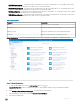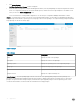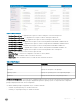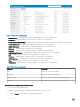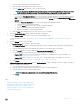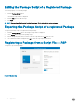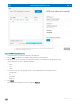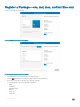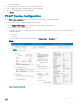Administrator Guide
e Click Create Package.
Dell Wyse Conguration Manager window is displayed.
f Create the device congurations using the WCM Application GUI by selecting and updating the required congurations and save
them. The conguration packages are saved in the WDM repository and are listed on the right-hand pane of the WDM console
when you select the Device Conguration node.
For more information on creating WCM Congurations, see the Dell Wyse Conguration Manager Administrator’s Guide .
• Images— The Images page is used to view the list of the registered image packages. The description for individual image package is
displayed along with the details of operating system, image type, and size of the packages. The registered image packages and pulled
image packages are listed in the Images page.
Figure 14. Images
Table 6. Images
Parameter Description
Name Displays the name of the packages.
Description Displays the version of the packages.
Operating System Displays the operating system of the registered package.
Image Type Displays the image type of the packages.
Size Displays the size of the images.
Compressed Size Displays the compressed image size.
• Other Packages— The other packages page is used to view the list of the AgentUpgrade packages and other packages. The
description for individual AgentUpgrade package and other packages is displayed along with the operating system on which these
packages are registered. Other Package Category has default Boot Agent upgrade packages for all the Operating system. It also
contains the default Reboot, shutdown Wake On LAN and ResetOSsetting packages.
32
Applications