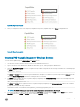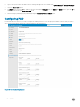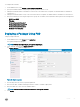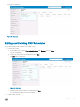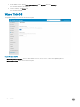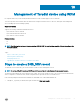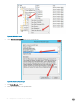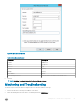Administrator Guide
To congure PAD on WDM:
1 On the WDM Console, select System → Peer Assisted Deployment.
2 Specify the minimum number of required peer capable repositories as One or Two.
3 Change the maximum number of simultaneous connections to the master device if required. The default number of simultaneous
connections is 7.
4 Change the maximum number of retry count to the master device if required. The default number of simultaneous connections is 3.
5 Enter the credentials for accessing the repositories. Specify the User Name, Password, and the relative path for the following device.
• SUSE Linux (SCP)
• ThinLinux
• Windows Embedded Standard 7
• Windows Embedded Standard 7P
• Windows Embedded Standard 8
• Windows 10 IoT Enterprise
Deploying a Package Using PAD
To deploy a image with PAD:
1 On the WDM Console, select Images under Application.
The registered images are displayed.
NOTE
: PAD can only deploy images, not application packages.
2 Select an image, click and select Deploy via Peers tab.
The Deploy via peers window is displayed.
Figure 60. Deploy via peers
3 From the drop-down list, select your preferred platform.
4 Enter the start date, end date and timings in hh:mm:ss format to schedule a deployment.
5 Enter the subnet IP to select from the available subnets.
NOTE
: At least one subnet need to be selected for creating PAD schedule.
6 Click Deploy.
System
83