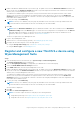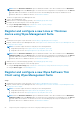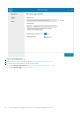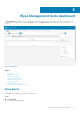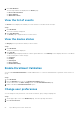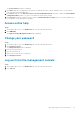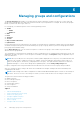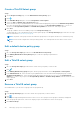Administrator Guide
3. Add the device to your desired group (optional)—see Managing groups and configs.
4. Configure the thin client using any of the following options:
● Using the Groups and Configs page—see Edit the Wyse Software Thin Client policy settings.
● Using the Devices page—see Managing Devices.
Register and configure Dell Hybrid Client using Wyse
Management Suite
Prerequisites
Before registering the device, ensure that your device has network connectivity to contact the Wyse Management Suite server.
NOTE: You can register or unregister the device only from the guest user account.
Steps
1. Log in to the Dell Hybrid Client as a guest user.
2. On the top bar, click .
Figure 1. DCA icon
3. Click Dell Client Agent.
The Dell Client Agent dialog box is displayed.
4. Click Registration.
The default status is displayed as Discovery In Progress.
5. To register manually, click the Cancel button.
6. In the WMS Server field, enter the URL of the Wyse Management Suite server.
7. In the Group Token field, enter your group registration key. The group token is a unique key for registering your devices to
groups directly.
NOTE:
If the tenant and group fields are empty, the device is registered to the unmanaged group. However, the group
token is mandatory for registering the device to a public cloud.
8. Click the ON/OFF button to enable or disable the Validate Server Certificate CA option. Enable this option to perform
the server certificate validation for all device-to-server communication.
The CA Validation option is enabled automatically and cannot be disabled if a public cloud URL is entered.
9. Click Register to register your hybrid client on the Wyse Management Suite server.
You can also register the devices using any of the following methods:
● Using DHCP option tags—see Register devices by using DHCP option tags.
● Using DNS SRV record—see Registering devices by using DNS SRV record.
NOTE:
When the Enrollment Validation option is enabled, the manual or auto-discovered devices are in Enrollment
Validation Pending state in the Devices page. The tenant can select a single device or multiple devices in the Devices
page and validate the enrollment. The devices are moved to the intended group after they are validated. For more
information about how to validate the devices, see Enrollment validation.
When your hybrid client is successfully registered, the status is displayed as Registered with the green color tick next to the
Registration Status label. The caption of the Register button changes to Unregister.
Registering and configuring a new device using Wyse Management Suite
23