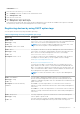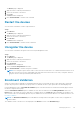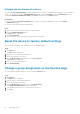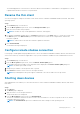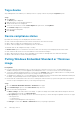Administrator Guide
The Device page is displayed.
2. Apply the filters to find the preferred device.
3. Select the check box of the device.
4. Click Lock.
An Alert window is displayed.
5. Click Send Command to send the lock command.
Restart the devices
You can send a command to restart a registered device.
Steps
1. Click Devices.
The Device page is displayed.
2. Apply the filters to find the preferred device.
3. Select the check box of the device.
4. Click Restart.
An Alert window is displayed.
5. Click Send Command to send the restart command.
Unregister the device
You can send a command to unregister a device from Wyse Management Suite.
Steps
1. Click Devices.
The Device page is displayed.
2. Apply the filters to find the preferred device.
3. Select the check box of the device.
4. Click Unregister.
An Alert window is displayed.
5. Select the Force Unregistration check box.
6. Click Send Command to send the unregister command.
NOTE:
Force unregister option can be used to remove the device when there is no communication between the server
and client. The device is moved to unmanaged state and can be removed from the server entry. Unregister and Force
unregister actions can be performed by WES WDA UI also.
Enrollment Validation
When you register a device manually or using DHCP/DNS auto discovery method, the device gets registered to a particular
group if the group token is defined. If the group token is not defined, the device gets registered to the unmanaged group.
In Wyse Management Suite, the Enrollment Validation option is introduced where the tenant must manually approve before
the device is registered to a group.
When the Enrollment Validation option is enabled, the auto-discovered devices are in Pending Validation state in the
Devices page. The tenant can select a single device or multiple devices in the Devices page and validate the enrollment. The
devices are moved to the intended group after they are validated. For more information about how to validate the devices, see
Enrollment validation.
NOTE:
The Enrollment Validation option is disabled for existing tenants in the public cloud or when you upgrade on-
premise tenants.
The validation status of the devices is also displayed in the Devices section on the Dashboard page.
Managing devices
55