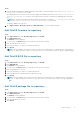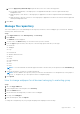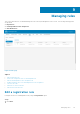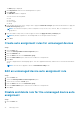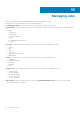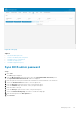Administrator Guide
Search a scheduled job by using filters
This section describes how to search a scheduled job and manage the jobs in the management console.
Steps
1. Click Jobs.
The Jobs page is displayed.
2. From the Configuration Groups drop-down menu, select either the default policy group or the groups which are added by
an administrator.
3. From the Scheduled by drop-down menu, select a scheduler who performs the scheduling activity.
The available options are:
● Admin
○ App Policy
○ Image Policy
○ Device Commands
● System
○ Publish Group Configuration
○ Others
4. From the OS Type drop-down menu, select the operating system.
The available options are:
● ThinOS
● WES
● Linux
● Thin Linux
● Wyse Software Thin Client
● Teradici-Private cloud
● Dell Hybrid Client
5. From the Status drop-down menu, select the status of the job.
The available options are:
● Scheduled
● Running/In Progress
● Completed
● Canceled
● Failed
6. From the Detail Status drop-down menu, select the status in detail.
The available options are:
● 1 or more failed
● 1 or more pending
● 1 or more In progress
● 1 or more canceled
● 1 or more completed
7. From the More Actions drop-down menu, select the Sync BIOS Admin Password option.
The Sync BIOS Admin Password Job window is displayed. For more information, see Sync BIOS admin password.
Schedule a device command job
Steps
1. On the Jobs page, click Schedule device command job.
80
Managing Jobs