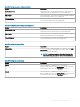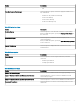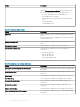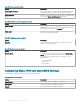Administrator Guide
Table 108. Flash redirection
Option Description
Use Flash Remoting Select this option to render the ash content on the client device
instead of the remote server.
Enable Server-Side Content Fetching Select this option to download the content to the server and send
it to the user device.
Use Server HTTP Cookies Select this option to synchronize the client-side HTTP cookies with
the server-side.
URL Rewriting Rules for Client-Side Content Fetching Select this option to add rules that redirect the user devices to
other servers for client-side fetching. Click Add Item, and enter the
content rule name and content rule value.
NOTE: To delete an item from the list, select the item you
want to remove, and click Remove.
Conguring remote connection settings—VMware
Use this page to congure the VMware connection settings for the Windows Embedded Standard devices.
Table 109. Conguring remote connections—VMware
Option Description
Connection Name Select this option to dene the name to identify the connection.
Auto Launch Connection On Logon Select this option to enable the connection to automatically start
after you log in.
VMware Server Address Select this option to enter the server address of the VMware
connection.
Protocol Select this option to choose the protocol for the VMware
connection. From the drop-down menu, select either of the
following options:
• PCOIP
• RDP
• Blast
Login as Current User Select this option to enable the single sign-on feature for the
connection. If you enable the login as current user option, use your
Windows login credentials to connect to the VMware server.
Username Select this option to dene a user name for the VMware
connection, if single sign-on is disabled.
Password Select this option to dene a password for the VMware connection,
if single sign-on is disabled.
Domain Name Select this option to dene a domain name for the VMware
connection.
Security Mode Select this option to specify the client connectivity if it cannot
verify a secure connection to the server.
Fullscreen Mode Select this option to set the VMware connection window in full
screen mode.
64 Managing groups and congurations