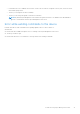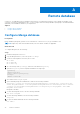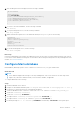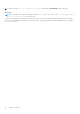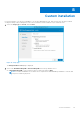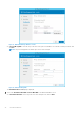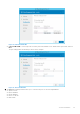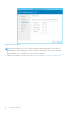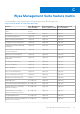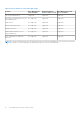Install Guide
Table Of Contents
- Dell Wyse Management Suite Version 1.3 Quick Start Guide
- Introduction
- Getting started with Wyse Management Suite
- Installing Wyse Management Suite on private cloud
- Deploying applications to thin clients
- Uninstalling Wyse Management Suite
- Troubleshooting Wyse Management Suite
- Remote database
- Custom installation
- Wyse Management Suite feature matrix
- Accessing file repository
- Create and configure DHCP option tags
- Create and configure DNS SRV records
- Creating and deploying advanced application policy to thin clients
- Registering Windows Embedded Standard device manually
- Registering Linux device manually
- Terms and definitions
Remote database
A remote or cloud database (DB) is a database that is built for a virtualized environment, such as hybrid cloud, public cloud,
or private cloud. In Wyse Management Suite, you can configure either the Mongo database (MongoDB) or the Maria database
(MariaDB) or both databases based on your requirement.
Topics:
• Configure Mongo database
• Configure Maria database
Configure Mongo database
Prerequisites
Mongo database (MongoDB) operates on the Transmission Control Protocol (TCP) port number 27017.
NOTE: Replace any value that is boldfaced with your environment variables, as applicable.
About this task
To configure MongoDB, do the following:
Steps
1. Install the MongoDB version 3.2.9.
2. Copy the MongoDB files to your local system—C:\Mongo.
3. Create the following directories if they do not exist:
● C:\data
● C:\data\db
● C:\data\log
4. Go to the Mongo folder (C:\Mongo), and create a file named mongod.cfg.
5. Open the mongod.cfg file in a notepad, and add the following script:
systemLog:
destination:file
path:c:\data\log\mongod.log
storage:
dbPath:c:\data\db
6. Save and close the mongod.cfg file.
7. Open command prompt as an administrator, and run the following command:
mongod.exe --config "C:\Program Files\MongoDB\Server\3.2\mongod.cfg" –install or sc.exe
create MongoDB binPath= "\"C:\ProgramFiles\MongoDB\Server\3.2\bin\mongod.exe\"--service
--config=\"C:\ProgramFiles\MongoDB\Server\3.2\mongod.cfg\"" DisplayName= "Dell WMS:
MongoDB" start="auto"
MongoDB is installed.
8. To start the MongoDB services, run the following command:
net start mongoDB
9. To start the Mongo database, run the following command:
mongo.exe
10. To open the default admin db, run the following command:
use admin;
A
32 Remote database