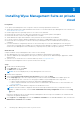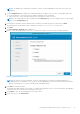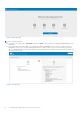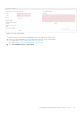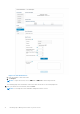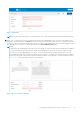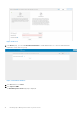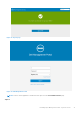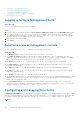Install Guide
Table Of Contents
- Dell Wyse Management Suite Version 3.x Quick Start Guide
- Introduction
- Getting started with Wyse Management Suite
- Installing Wyse Management Suite on private cloud
- Deploying applications to thin clients
- Upgrade Wyse Management Suite version 2.x to 3.x
- Upgrade Wyse Management Suite version 3.x to 3.2
- Uninstalling Wyse Management Suite
- Troubleshooting Wyse Management Suite
- Wyse Device Agent
- Additional resources
- Remote database
- Custom installation
- Access Wyse Management Suite file repository
- Create and configure DHCP option tags
- Create and configure DNS SRV records
- Creating and deploying standard application policy to thin clients
- Register Dell Hybrid Client manually
- Registering Windows Embedded Standard device manually
- Register ThinOS 8.x device manually
- Register ThinOS 9.x device manually
- Registering Linux device manually
- Terms and definitions
NOTE: The administrator credentials are required to log in to the Wyse Management Suite web console after the
installation.
7. On the Configuration page, configure the shared folder and access rights for the CIFS user. The available options are:
● Use an Existing user—Select this option to validate credentials for the existing user.
● Create a New user—Select this option and enter the credentials to create a new user.
NOTE: If the Teradici EM SDK option is enabled on the Setup Type page, you can configure the port for the Teradici
server on the Configuration page.
8. Select a path to install the software, and the path to install the local tenant file repository, and then click Next.
The default path of the destination folder to install the software is C:\Program Files\DELL\WMS.
9. Click Next.
The Pre-Installation Summary page is displayed.
10. Ensure to select all the appropriate versions of TLS based on the support criteria of the devices being managed.
Figure 1. Configure Webserver TLS
NOTE:
The WDA version lower than WDA_14.4.0.135_Unified, Import tool, and the 32-bit Merlin image are not
compatible with TLSv1.1 and later. Select TLSv1.0 if the Wyse Management Suite environment has devices with older
version of WDA, Import tool, or devices installed with 32-bit Merlin image.
11. Click Next to install the software.
The installer takes approximately 4 to 5 minutes to complete the installation. However, it may take longer if the dependent
components such as VC-runtime are not installed on the system.
12. Click Launch to open the Wyse Management Suite web console.
13. On the web console, click Get Started.
Installing Wyse Management Suite on private cloud
13