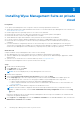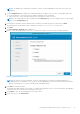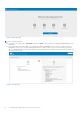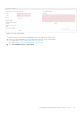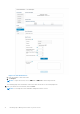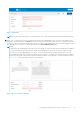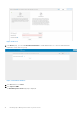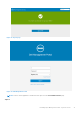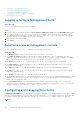Install Guide
Table Of Contents
- Dell Wyse Management Suite Version 3.x Quick Start Guide
- Introduction
- Getting started with Wyse Management Suite
- Installing Wyse Management Suite on private cloud
- Deploying applications to thin clients
- Upgrade Wyse Management Suite version 2.x to 3.x
- Upgrade Wyse Management Suite version 3.x to 3.2
- Uninstalling Wyse Management Suite
- Troubleshooting Wyse Management Suite
- Wyse Device Agent
- Additional resources
- Remote database
- Custom installation
- Access Wyse Management Suite file repository
- Create and configure DHCP option tags
- Create and configure DNS SRV records
- Creating and deploying standard application policy to thin clients
- Register Dell Hybrid Client manually
- Registering Windows Embedded Standard device manually
- Register ThinOS 8.x device manually
- Register ThinOS 9.x device manually
- Registering Linux device manually
- Terms and definitions
• Logging in to Wyse Management Suite
• Functional areas of management console
• Configuring and managing thin clients
• Creating policy group and updating configuration
• Registering new thin client
Logging in to Wyse Management Suite
About this task
To log in to the management console, do the following:
Steps
1. If you are using Internet Explorer, disable the Internet Explorer Enhanced Security and the Compatibility View setting
2. Use a supported web browser on any machine with access to the internet, and access the private cloud edition of the
Wyse Management Suite from https://<FQDN>/ccm-web. For example, https://wmsserver.domain.com/ccm-web, where,
wmsserver.domain.com is the qualified domain name of the server.
3. Enter your user name and password.
4. Click Sign In
Functional areas of management console
The Wyse Management Suite console is organized into the following functional areas:
About this task
● The Dashboard page provides information about each functional area of the system.
● The Groups & Configs page employs a hierarchical group policy management for device configuration. Optionally,
subgroups of the global group policy can be created to categorize devices according to corporate standards. For example,
devices may be grouped based on job functions, device type, bring-your-own-device, and so on.
● The Devices page enables you to view and manage devices, device types, and device-specific configurations.
● The Apps & Data page provides management of device applications, operating system images, policies, certificate files,
logos, and wallpaper images.
● The Rules page enables you to add, edit, and enable or disable rules such as auto grouping and alert notifications.
● The Jobs page enables you to create jobs for tasks such as reboot, WOL, and application or image policy that need to be
deployed on registered devices.
● The Events page enables you to view and audit system events and alerts.
● The Users page enables local users, and users imported from the Active Directory to be assigned global administrator, group
administrator, and viewer roles to log in to Wyse Management Suite. Users are given permissions to perform operations
based on the roles assigned to them.
● The Portal Administration page enables administrators to configure various system settings, such as local repository
configuration, license subscription, active directory configuration, and two-factor authentication. For more information, see
Dell Wyse Management Suite Administrator’s Guide at support.dell.com.
Configuring and managing thin clients
Configuration management—Wyse Management Suite supports a hierarchy of groups and subgroups. Groups can be created
manually or automatically based on rules defined by the system administrator. You can organize based on the functional groups,
for example marketing, sales, and engineering, or based on the location hierarchy, for example, country, state, and city.
NOTE:
20 Installing Wyse Management Suite on private cloud