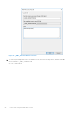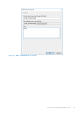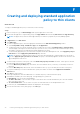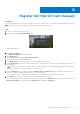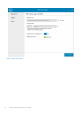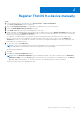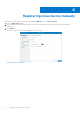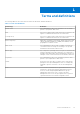Install Guide
Table Of Contents
- Dell Wyse Management Suite Version 3.x Quick Start Guide
- Introduction
- Getting started with Wyse Management Suite
- Installing Wyse Management Suite on private cloud
- Deploying applications to thin clients
- Upgrade Wyse Management Suite version 2.x to 3.x
- Upgrade Wyse Management Suite version 3.x to 3.2
- Uninstalling Wyse Management Suite
- Troubleshooting Wyse Management Suite
- Wyse Device Agent
- Additional resources
- Remote database
- Custom installation
- Access Wyse Management Suite file repository
- Create and configure DHCP option tags
- Create and configure DNS SRV records
- Creating and deploying standard application policy to thin clients
- Register Dell Hybrid Client manually
- Registering Windows Embedded Standard device manually
- Register ThinOS 8.x device manually
- Register ThinOS 9.x device manually
- Registering Linux device manually
- Terms and definitions
Register Dell Hybrid Client manually
Prerequisites
Before registering the device, ensure that your device has network connectivity to contact the Wyse Management Suite server.
NOTE: You can register or unregister the device only from the guest user account.
Steps
1. Log in to the hybrid client as a guest user.
2. On the top bar, click the Dell Client Agent icon.
Figure 35. DCA icon
3. Click Dell Client Agent.
The Dell Client Agent dialog box is displayed.
4. Click Registration.
The default status is displayed as Discovery In Progress.
5. To register manually, click the Cancel button.
6. In the WMS Server field, enter the URL of the Wyse Management Suite server.
7. In the Group Token field, enter your group registration key. The group token is a unique key for registering your devices to
groups directly.
NOTE:
If the tenant and group fields are empty, the device is registered to the unmanaged group. However, the group
token is mandatory for registering the device to a public cloud.
8. Click the ON/OFF button to enable or disable the Validate Server Certificate CA option. Enable this option to perform
the server certificate validation for all device-to-server communication.
The CA Validation option is enabled automatically and cannot be disabled if a public cloud URL is entered.
9. Click Register to register your hybrid client on the Wyse Management Suite server.
When your hybrid client is successfully registered, the status is displayed as Registered with the green color tick next to the
Registration Status label. The caption of the Register button changes to Unregister.
G
Register Dell Hybrid Client manually 61