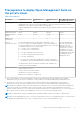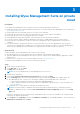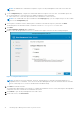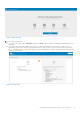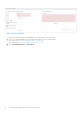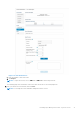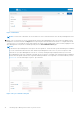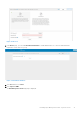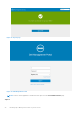Install Guide
Table Of Contents
- Dell Wyse Management Suite Version 3.x Quick Start Guide
- Contents
- Introduction
- Getting started with Wyse Management Suite
- Installing Wyse Management Suite on private cloud
- Deploying applications to thin clients
- Upgrade Wyse Management Suite version 2.x to 3.x
- Upgrade Wyse Management Suite version 3.x to 3.2
- Upgrade Wyse Management Suite version 3.x to 3.3
- Uninstalling Wyse Management Suite
- Troubleshooting Wyse Management Suite
- Wyse Device Agent
- Additional resources
- Remote database
- Custom installation
- Access Wyse Management Suite file repository
- Create and configure DHCP option tags
- Create and configure DNS SRV records
- Creating and deploying standard application policy to thin clients
- Register Dell Hybrid Client manually
- Registering Windows Embedded Standard device manually
- Register ThinOS 8.x device manually
- Register ThinOS 9.x device manually
- Registering Linux device manually
- Terms and definitions
Installing Wyse Management Suite on private
cloud
Prerequisites
To set up the Wyse Management Suite on a private cloud, the following requirements must be met:
● Obtain and configure all the required hardware and software. You can download the Wyse Management Suite software from
downloads.dell.com/wyse/wms.
● Install a supported server operating system on one or more server machines.
● Ensure that the systems are up to date with current Microsoft service packs, patches, and updates.
● Ensure that the latest version of the supported browser is installed.
● Obtain administrator rights and credentials on all systems that are involved with the installations.
● For the Pro features, obtain a valid Wyse Management Suite license. Standard edition does not require a license.
● Ensure that there is enough space on the drive where Wyse Management Suite is installed and the local repository is
configured.
● If you have installed or configured any Antivirus or other monitoring tools on the Wyse Management Suite setup, Dell
Technologies recommends that you disable the tools temporarily till the upgrade is complete. You can also add appropriate
exclusion to Wyse Management Suite install directory, temporary directory, and local repository directory.
About this task
A simple installation of Wyse Management Suite consists of the following:
● Wyse Management Suite server (includes repository for application and operating system images)
● Optional—Additional Wyse Management Suite repository servers (repositories for additional images, applications, and AD
authentication)
● Optional—HTTPS certificate from a Certificate Authority such as www.geotrust.com/.
To install the Wyse Management Suite on a private cloud, do the following:
Steps
1. Double-click the installer package.
2. On the Welcome screen, click Next.
The EULA details are displayed.
NOTE: This screen is displayed only on Wyse Management Suite version 3.1.
3. Read the license agreement.
4. Select the I accept the terms in the license agreement check box and click Next.
5. On the Setup Type page, select the components that you want to install, and click Next. The available options are:
● Wyse Management Suite—There are two setup types available for Wyse Management Suite components.
○ Typical—Requires minimum user interaction and installs embedded databases.
○ Custom—Requires maximum user interactions and is recommended for advanced users. For more information, see
Custom installation.
● Teradici EM SDK—Teradici EM SDK components are installed as a service.
NOTE:
A notification window is displayed, when the Internet Explorer Enhanced Security Configuration feature is
enabled. To disable this feature, select the Turn off IE Enhanced Security Configuration check box on the Setup
Type page.
If EM SDK is installed on the server along with Wyse Management Suite from a previous installation, the Teradici EM SDK
components are updated automatically.
6. Select Typical as the Setup Type. Enter the new Database Credentials for the embedded databases. Also, enter the new
Administrator Credentials and click Next.
3
Installing Wyse Management Suite on private cloud 13