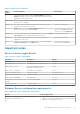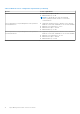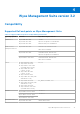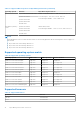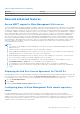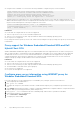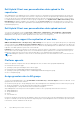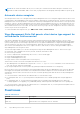Release Notes
Table Of Contents
- Dell Wyse Management Suite Version 3.x Release Notes
- Contents
- Release summary
- Version matrix
- Wyse Management Suite version 3.2 Hotfix
- Wyse Management Suite version 3.2
- Compatibility
- New and enhanced features
- Secure MQTT support in Wyse Management Suite server
- Displaying the End User License Agreement for ThinOS 9.x
- Configuring proxy in Wyse Management Suite remote repository server
- Proxy support for Windows Embedded Standard WDA and Dell Hybrid Client DCA
- Configure proxy server information using WININET proxy for Windows Embedded Standard WDA
- Configure proxy server information using DHCP option tag for Windows Embedded Standard WDA and Dell Hybrid Client DCA
- Reset policy button for ThinOS 9.x and Hybrid Client Configuration
- Wyse Management Suite to support automatic update of Dell-signed applications on Dell Hybrid Client
- Wyse Management Suite displays Auto Update Capable for applications
- Dell Hybrid Client user personalization data upload to file repositories
- Dell Hybrid Client user personalization data upload content
- Repository to support the replication of user data
- Platform agnostic
- Assign granular roles to AD groups
- ThinOS 9.x firmware and BIOS file upload to cloud Wyse Management Suite
- Secure LDAP improvements
- More commands added to schedule device commands
- Wyse Management Suite to support restart of failed jobs
- Automatic device unregister
- Wyse Management Suite Dell generic client device type support for unified device field conversion
- Fixed issues
- Known issues
- Important notes
- Wyse Management Suite version 3.1 Hotfix 1
- Wyse Management Suite version 3.1
- Compatibility
- New and enhanced features
- Bulk device exception
- Displaying the End User License Agreement for ThinOS 9.x
- Granular permission role-based Access
- ThinOS Config UI search for static parameters
- BIOS enumeration for ThinOS 9.x
- Silent deployment of application for Windows Embedded Standard, ThinLinux, and Dell Hybrid Client platforms
- Scripting support for advanced application policy for ThinLinux
- EULA changes for Wyse Management Suite server, repository server, and Import tools installer
- Reporting display parameters and highlighting the primary display parameter field
- Reporting the virtual NIC parameters and highlighting the primary parameter field
- Configure VNC for Dell Hybrid Client
- Configure SSH for Dell Hybrid Client
- SOCKS 5 proxy support in WMS 3.1 Repository server
- 5070 DHC Field Conversion from WMS
- 7070 OptiPlex Conversion to DHC with DCA-E 1.1
- Fixed issues
- Known issues
- Important notes
- Wyse Management Suite version 3.0
- Compatibility
- New and enhanced features
- Enabling device management through Dell Hybrid Client License
- Supports notification on Device page
- Mapping User Group to Device Group
- Default User Policy Group for Dell Hybrid Client
- Dynamic UI update for Dell Hybrid Client configuration
- Application deployment for Dell Hybrid Client
- End-user exception for Dell Hybrid Client
- Advanced Wyse Management Suite client settings
- Support for end-user session reporting for Dell Hybrid Client
- End-user personalization for Dell Hybrid Client
- Support for factory reset and recovery imaging for Dell Hybrid Client
- Support for Dell Client Agent Enabler
- Support for configuring TLS versions in WMS installer
- Import or export configuration
- Support for advanced multi monitor for Windows Embedded System
- Fixed issues
- Known issues
- Important notes
- Installing package or upgrading image
- Resources and support
- Contacting Dell
NOTE: We can restart the Failed Jobs only once, as a new job is created each time that a failed job is restarted. This is
applicable for WMS Global Admin, WMS Custom Role (if job permissions are assigned), and Group Admin for specific group.
Automatic device unregister
Autounregister device rule is force unregistered from Wyse Management Suite. Force unregister happens when the device is not
communicating to Wyse Management Suite after the number of days that are configured in the rule. The device keeps the Wyse
Management Suite connectivity details to communicate with the Wyse Management Suite. When the device comes up next and
attempts to connect to the Wyse Management Suite, the request is rejected and the device goes to an unregistered state. This
is a Group-Based rule which uses the same workflow of device health notification. A check happens ever twenty-four hours for
device health notification. For every tenant, the rule fetches the list of groups to be auto unregistered. The devices which fail to
check-in as per the rule are unregistered.
To create and enable Auto-Register Rule, go to WMS Portal > Rules > Failed Check-In.
Wyse Management Suite Dell generic client device type support for
unified device field conversion
This feature is applicable when you buy Dell clients with Dell Ubuntu operating system and then want to convert to either
Hybrid or ThinOS clients. The Ubuntu client operating systems have Dell Client Agent Enabler installed along with the operating
system, and an optional conversion image is present in the recovery partition. Administrators configure the Wyse Management
Suite environment for auto discovery or manual registration. When the client is powered on, the Dell Client Agent Enabler
discovers the Wyse Management Suite server, registers the device, and checks-in. The Dell Client Agent Enabler registers to
Wyse Management Suite as a generic client.
The Dell Client Agent enables you to do the following actions using the Wyse Management Suite 3.2 Generic Device type:
● Deploy Real-Time commands such as Query, Restart, Shutdown, and Wake-on-LAN.
● Device Pull Log command
● Convert to Hybrid Client command using Jobs, Devices, or Device Details page.
● Deploy Advanced Application Policy.
● Deploy Standard Application Policy
● Deploy Generic Client to Dell Hybrid Client conversion policy.
Generic devices can be converted to Dell Hybrid Client devices in two ways:
● Wyse Management Suite administrator can push the Convert to Hybrid Client command to convert Generic devices
from Jobs, Devices, and Device Details page.
● By using Dell Hybrid Client conversion policies (by pushing Dell Hybrid Client bundles or ISO image files).
Before the device conversion is initiated, Dell Client Agent Enabler backs up the Wyse Management Suite connection data and
then triggers the Dell Hybrid Client installer. The Dell Hybrid Client installer completes the conversion and reboots the device
automatically. After the reboot, the device boots into the converted operating system and checks into the Wyse Management
Suite server.
To convert Dell Generic Clients that run the Ubuntu 18.04 LTS, follow the below steps:
● For Dell Hybrid Client 1.0 or 1.1, you must push the Dell Hybrid Client 1.0 or 1.1 bundle package files using the application
policy.
● For Dell Hybrid Client 1.5, you must push the Dell Hybrid Client ISO package using the application policy. Initiate the
OS-image upgrade tool os-upgrade_1.1-10_amd64.deb package, and then push the Dell Hybrid Client 1.5 ISO package file.
To convert Dell Generic Clients that run the Ubuntu 20.04 LTS to Dell Hybrid Client 1.5, you must push the Dell Hybrid Client 1.5
bundle package files using the application policy.
Fixed issues
Table 12. Fixed issues
Issue ID Description
WMS-389 Fixed issues with ThinLinux configuration.
WMS-369 Fixed the time zone configuration issue on ThinLinux.
20 Wyse Management Suite version 3.2