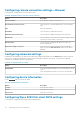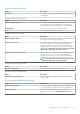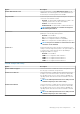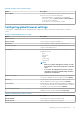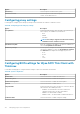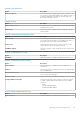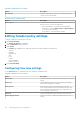Administrator Guide
Table 254. USB Configuration
Option Description
External USB Ports Select this check box to enable the device that is attached to this
port. The device is also made available to the operating system. If a
USB port is disabled, the operating system cannot detect any
device that is attached to the port.
Table 255. Security
Option Description
Admin Setup Lockout Select this check box to prevent users from entering Setup when
the admin password is set.
UEFI Capsule Select the check box to update the BIOS through UEFI capsule
firmware update.
Table 256. Configuring power management settings
Option Description
Wake On LAN From the drop-down list, select any option to enable the thin client
to power up from the OFF state. You can trigger a thin client to
power up from the OFF state by using a LAN signal.
AC Recovery From the drop-down list, select any option to specify how the
system operates when the AC power is restored.
USB Wake Support Select the check box to allow the thin client to power up from the
off state.
Table 257. Configuring wireless settings
Option Description
WLAN/BT Select this check box to enable the internal wireless devices.
Table 258. Configuring post behavior settings
Option Description
Enable Numlock Select this check box to enable the Num Lock light when the
system starts.
Fastboot Select this check box to speed up the boot process by bypassing a
few compatibility steps.
Extend BIOS POST Time Select this check box to create an extra preboot delay that enables
you to see post status messages.
Full Screen Logo Select this check box to enable full screen logo.
Configure MAC Pass through From the drop-down list, select the option to allow the computer
to enable or disable MAC Pass through function. The available
options are:
• Disable
• Pass through MAC Address
• Integrated NIC MAC Address
Table 259. Configuring BIOS Admin Password
Option Description
Admin Password Select this check box to set the administrator password.
Managing groups and configurations 119