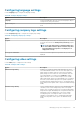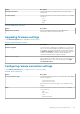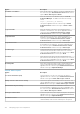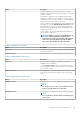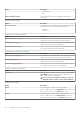Administrator Guide
Option Description
MS Gina Keyboard Layout feature allows to choose desired
language and keyboard layout in the Windows devices on the login
screen. For example,
If the Windows credential is in Non-English and the keyboard
attached to the Windows system is English. You cannot enter the
credentials as there is no option to change or select the language
and keyboard layout on the Windows login screen.
You can configure the desired languages, substitute languages and
keyboard layout along with MS Gina Keyboard Layout from the
Wyse Management Suite server. When you apply the language or
keyboard settings, MS Gina Keyboard layout is displayed on the
Windows login screen.
You can change or select desired language and keyboard layout
from the Windows login screen.
NOTE: The Windows login screen is displayed when the
auto logon setting is disabled. To Apply MS Gina
Keyboard Layout settings from the Wyse Management
Suite server, you must disable and enable the Write
Filter option. The Windows system restarts twice.
Table 277. Configuring mouse settings
Option Description
Mouse Speed Select this option to specify the speed of the mouse pointer when
moving the mouse device.
Left-handed Mouse Select this option to swap the left and right-click mouse buttons.
Table 278. Configuring basic mouse options
Option Description
Click Lock Select this option to highlight or to drag the pointer without
holding down the mouse button.
To set the Click Lock Time Option, from the drop-down menu,
select the appropriate time for the mouse button to be held down
before the click is locked.
Double Click Speed Select this option to set the time interval between two consecutive
mouse clicks. From the drop-down menu, select your preferred
option.
Table 279. Configuring mouse pointer option
Option Description
Find Mouse Pointer Select this option, if you want to find the mouse pointer when it is
not in motion.
NOTE:
You can press the Ctrl key on your keyboard to locate
the mouse pointer when it is not in motion.
Hide Mouse Pointer Select this option to hide the mouse pointer when it is stationary.
NOTE:
To locate the mouse pointer when it is stationary, press
the Ctrl key.
Managing groups and configurations 127