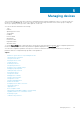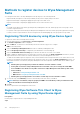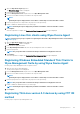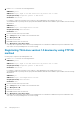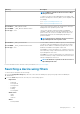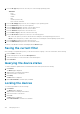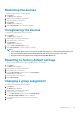Administrator Guide
Registering ThinOS devices by using the FTP INI method
Create a group to register in Wyse Management Suite.
1. Create a wnos.ini file. Enter the following parameter:
CCMEnable=yes/no CCMServer=FQDN of WMS Server GroupPrefix=The prefix of the Group Token
GroupKey=The Group Key CAVAlidation=yes/no Discover=yes/no
For example, to register the ThinOS device to Wyse Management Suite (FQDN of the server is ServerFQDN.domain.com) having with
the group token defa-defadefa, and with the CA Validation option enabled, enter the following INI parameter:
CCMEnable=yes CCMServer= is ServerFQDN.domain.com GroupPrefix=defa GroupKey=defadefa
CAVAlidation=yes Discover=yes
2. Place the wnos.ini file inside wnos folder of any FTP path.
3. Go to Central Configuration on the ThinOS device.
4. In the General tab, provide the FTP path in file servers or path till the parent folder.
5. Enter the FTP credentials if required. If FTP does not need credentials, username and password can be anonymous.
6. Click OK, and then restart the thin client.
7. Go to Central Configuration on the ThinOS device.
In the Wyse Device Agent tab, observe that the Wyse Management Server details are available in the respective field and the client
entry can be seen in Wyse Management Server>Devices page.
Registering ThinLinux thin clients by using Wyse Device
Agent
Create a group in Wyse Management Suite to register a device.
1. Open the Wyse Device Agent application.
The Wyse Device Agent screen is displayed.
2. Enter the device registration details.
3. In Wyse Management Suite, enter the Wyse Management Suite server details.
4. Enter the group token.
For a single tenant, the group token is an optional step.
5. Click Register. After the registration is complete, the confirmation message is displayed.
Registering devices by using DHCP option tags
You can register the devices by using the following DHCP option tags:
NOTE:
For detailed instructions on how to add DHCP option tags on the Windows server, see Creating and configuring DHCP
option tags.
Table 319. Registering device by using DHCP option tags
Option Tag Description
Name—WMS
Data Type—String
Code—165
Description—WMS Server FQDN
This tag points to the Wyse Management Suite server URL. For example,
wmsserver.acme.com:443, where wmsserver.acme.com is fully qualified domain
name of the server where Wyse Management Suite is installed. For links to register
your devices in Wyse Management Suite in public cloud, see Getting started with
Wyse Management Suite on public cloud.
Name—MQTT
Data Type—String
Code—166
This tag directs the device to the Wyse Management Suite Push Notification server
(PNS). For a private cloud installation, the device gets directed to the MQTT service
on the Wyse Management Suite server. For example,
wmsservername.domain.com:1883.
Managing devices 145