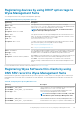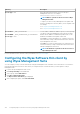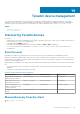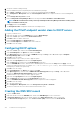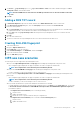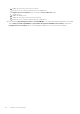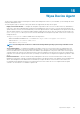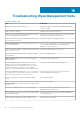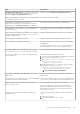Administrator Guide
URL/Tag Description
Record Type—SRV device gets directed to the MQTT service on the Wyse
Management Suite server. For example,
wmsservername.domain.com:1883.
NOTE: MQTT is optional for the latest version of Wyse
Management Suite.
To register your devices in Wyse Management Suite public cloud,
the device should point to the PNS (MQTT) servers in public cloud.
For example,
US1—us1-pns.wysemanagementsuite.com
EU1—eu1-pns.wysemanagementsuite.com
Record Name—_WMS_CAVALIDATION
Record FQDN—_WMS_CAVALIDATION._tcp.<Domainname>
Record Type—TEXT
You can enable or disable CA validation option if you are registering
your devices with Wyse Management Suite on private cloud. By
default, the CA validation is enabled in the public cloud. You can
disable the CA validation in the public cloud as well.
Enter True, if you have imported the SSL certificates from a well-
known authority for https communication between the client and
Wyse Management Suite server.
Enter False , if you have not imported the SSL certificates from a
well-known authority for https communication between the client
and Wyse Management Suite server.
NOTE: CA Validation is optional for the latest version of
Wyse Management Suite.
For more information on the customer security environments, see Wyse Device Agent.
Configuring the Wyse Software thin client by
using Wyse Management Suite
You can configure your Wyse Software thin client by using Wyse Management Suite 1.1 and later version if the device is converted to a
thin client by using Wyse Converter for PCs. Before you configure the Wyse Software thin client, you must register it on Wyse
Management Suite.
1. Log in to the Wyse Management Suite console.
2. Click Groups & Configs on the dashboard.
3. Select a group, and click Edit Policies.
4. Click Wyse Software Thin Client.
The Wyse Software Thin Client page is displayed.
5. After configuring the options, click Save and Publish.
192
Configuring Wyse Converter for PCs by using Wyse Management Suite