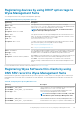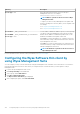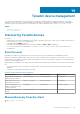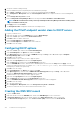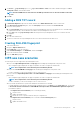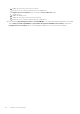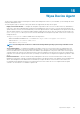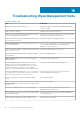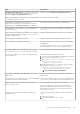Administrator Guide
5. Set Service to _pcoip-bootstrap, protocol to _tcp, and Port number to 5172, which is MC's default listening port. For Host
offering this service, enter the MC's FQDN.
NOTE: The MC's FQDN must be entered because the DNS specification does not allow an IP address in the SRV
records.
6. Click OK.
Adding a DNS TXT record
1. In Forward Lookup Zones, right-click the domain, and then select Other New Records from the context menu.
2. In the Resource Record Type dialog box, select the Text (TXT) from the list, and then click Create Record.
3. Enter the following details:
a. In the Record name field, enter the host name of the Wyse Management Suite server offering the service. The FQDN field is
populated automatically. This should match the FQDN of the Wyse Management Suite server.
b. In the Text field, enter pcoip-bootstrap-cert= and then paste the Wyse Management Suite server certificate SHA-256
fingerprint.
4. Click OK.
5. Go to the client web browser.
6. The client is connected to the Wyse Management Suite server which is mentioned in the DNS server.
Creating SHA-256 fingerprint
1. Start the Mozilla Firefox.
2. Navigate to Options Advanced Tab
3. Click Certificates to view the certificates.
4. Under Certificate Manager , click Authorities, and the click Import.
5. Browse the certificate, and the click View.
6. Copy the SHA-256 fingerprint.
CIFS use case scenarios
The following use cases are supported in Wyse Management Suite:
• When you select Wyse Management Suite as Setup Type while installing Wyse Management Suite private cloud.
• CIFS configuration page is displayed. This page is required as we need to configure the shared folder.
NOTE: The Configure CIFS User Credentials option is disabled by default.
• When you select Teradici EMSDK as Setup Type while installing Wyse Management Suite private cloud.
• For CIFS credentials, you can use an existing account or create a new one.
• When you select both Wyse Management Suite and Teradici EMSDK as Setup Type while installing Wyse Management Suite
private cloud.
• CIFS configuration page is displayed. This page is required as we need to configure the shared folder.
NOTE: The Configure CIFS User Credentials option is disabled by default.
• For CIFS credentials, you can use an existing account or create a new one.
• When you install only EMSDK on a system which already has the EMSDK service installed.
• If Teradici EMSDK is selected then a warning message is displayed when you click Next from the Setup Type page. The message
is The installer has detected that the Teradici EMSDK is already installed. The EMSDK will be updated if required. No
port number is required.
• If Configure CIFS User Credentials option is selected (By default)
1. Stop the service.
2. Update the EMSDK service.
3. Restart the service. It operates under the same pre-configured user.
• If Configure CIFS User Credentials option is selected with Use an existing useroption.
1. Stop the service.
2. Update the EMSDK service.
Teradici device management
195