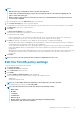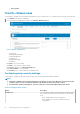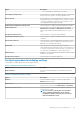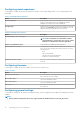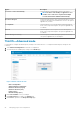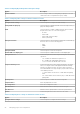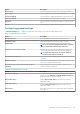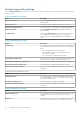Administrator Guide
Option Description
• Low—All settings are enabled on the local client.
Show Display Settings (8.5+) Select this option to configure the display settings. From the drop-
down menu, select a group to set the configuration access.
Allow lock down Select this option to save the privilege level to the device so that
the privilege level is also used when there is no network connection
or when the configuration could not be fetched from the server.
This is applicable is the privilege level is high.
Enable Keyboard and Mouse Settings (8.5+) Select this option to configure the keyboard and mouse settings.
Enable Admin mode Select this option to access the admin mode by entering the
Administrator User Name and Administrator Password. This
option can be enabled only if the privilege level is set to low or
none.
Encrypted Credentials (8.5+) Select this option to encrypt the login credentials.
Show Admin Mode button (8.5+) Select this option to display local admin mode button on the sign-
on Window.
Auto-install certificates Select this option to automatically install the certificates. Once you
select this option, the list of certificates in the file repository are
displayed. Select the preferred certificate.
Enable VNC Select this option to enable Virtual Network Computing
(VNC) shadowing. VNC shadowing is the process which allows you
to remotely share the same session as the user, see what the user
sees, and assist with applications or session specific issues.
VNC Password Enables you to set the VNC password. The password can contain a
maximum of 16 characters.
Encrypt Password (8.5+) Select this option to encrypt the password.
Configuring keyboard and display settings
Use this page to configure the thin client monitor display settings.
Table 3. Configuring Keyboard Settings—ThinOS 8.5+
Option Description
Keyboard Layout Select the layout and language of the keyboard from the drop-
down list.
Table 4. Configuring Monitor Display Settings
Option Description
Monitors
Select the number of displays you want to set up from the
Monitors drop-down menu.
Monitor Mode Select the monitor mode from the Display Monitor Mode drop-
down menu. You can select either Mirror Mode or Span Mode.
Auto detect monitors (8.5+) Select the check box to detect the total number of monitors
connected to the system.
NOTE: If you select both the Auto detect monitors
(8.5+) and Enable Dual Monitor option, then the
configuration settings remain the same for both the
single and dual monitor setup.
Managing groups and configurations 23