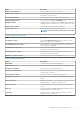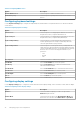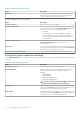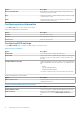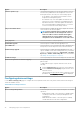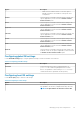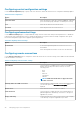Administrator Guide
Option Description
Multi Monitor Support This option is enabled if you select Enable multiple monitors in
the Monitors drop-down list. Click + Add Item to configure the
multiple monitor setup.
Main Screen Select this option to access the main screen. From the Main
Screen drop-down menu, select your preferred screen ID. For the
dual monitor mode, you must select either Screen 1 or Screen 2.
Alignment Select this option to align the monitor screen. From the Alignment
drop-down menu, select your preferred option.
Layout—ThinOS 8.5+ Select this option to select either Landscape or Portrait layout.
Taskbar—ThinOS 8.5+ Select this option to select the placement of the taskbar on the
screen. From the Taskbar (8.5+) drop-down menu, select either
MainScreen or WholeScreen.
Auto detect monitors—ThinOS 8.5+ Select the check box to detect the total number of monitors that
are connected to the system.
NOTE: If you select both Auto detect monitors (8.5+)
and the Enable Dual Monitor option, then the
configuration settings remain the same for both the
single and dual monitor setup.
Desktop Color Depth Select this option to set the color depth for your desktop. From
the Desktop Color Depth drop-down menu, select either 16-bit
or 32-bit.
NOTE: If you make any changes to this setting, the thin
client reboots. From ThinOS 8.5_020 onwards, you can
delay the reboot by enabling the Reboot Reminder
option in General Settings.
Table 30. Configuring primary monitor settings
Option Description
Monitor Resolution Select this option to set the resolution for your monitor. From the
drop-down menu, select the appropriate resolution for your
monitor.
Monitor Rotation Select this option to define the rotation. From the drop-down
menu, select the appropriate rotation direction.
Monitor Refresh Rate—ThinOS 8.5+ Select this option to set the refresh rate for your monitor. From
the drop-down menu, select the appropriate refresh rate for your
monitor.
Table 31. Configuring secondary monitor settings
Option Description
Monitor Resolution (8.5+) Select this option to set the resolution for your monitor. From the
drop-down menu, select the appropriate resolution for your
monitor.
Monitor Rotation (8.5+) Select this option to define the direction—Left, Right, or None—
to enable the rotation. From the drop-down menu, select the
appropriate rotation direction.
Monitor Refresh Rate (8.5+) Select this option to set the refresh rate for your monitor. From
the drop-down menu, select the appropriate refresh rate for your
monitor.
Managing groups and configurations 33