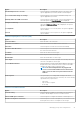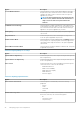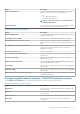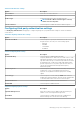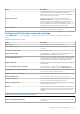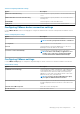Administrator Guide
Option Description
Enable Windows Authentication Select this option to enable Windows authentication. If enabled,
the OneSign sign fails. Sign in to the predefined broker with
Windows credentials.
Auto-Access From the drop-down menu, select your preferred option.
Net BIOS Domain Name Select this option to enable the Net BIOS domain name option. If
enabled, the Net BIOS domain name is listed in the imprivata
domain list.
Suspend Action From the drop-down menu, select your preferred option. If you
select 0, then lock the terminal, and if you select 1, then sign off
the terminal.
Disable HotKey Select this option to disable the HotKey functionality.
Disable Prompt To Enroll Select this option to disable the prompt to enroll option. If disabled,
then ThinOS system does not prompt to enroll their security
answers after OneSign sign on.
Security Mode From the drop-down menu, select your preferred option. The
security mode species the SSL certification validation policy.
Table 63. Configuring Caradigm settings
Option Description
SSO CM Server Enter the name of the Single Sign-On (SSO) and Context
Management (CM) server. You can use single sign-on
authentication with Web or desktop applications. The server
authenticates the user information.
Default Group Name Enter the name of the default group name.
Enable LogOff Select this option to enable the logoff functionality.
Caradigm Security Mode From the drop-down menu, select your preferred option. This
option helps the health care providers to quickly and securely log in
to the clinical applications.
Caradigm LogLevel From the drop-down menu, select your preferred option.
Caradigm LogLevel allows separation of the software that
generates messages, the system that stores the messages, and
the software that reports and analyzes the messages. Each
message is labeled with a facility code, indicating the software type
generating the message, and assigned a severity label.
Disable Manual Logon Select this option to disable the manual logon functionality.
Table 64. Configuring SecureMatrix settings
Option Description
Secure Matrix Server Enter the secure matrix server details. You can manage admin
access, enforce password policies, and add multifactor
authentication for an extra layer of security.
Table 65. Configuring HealthCast settings
Option Description
HealthCast Server Enter the name of the HealthCast server. You can use single sign-
on authentication with Web or desktop applications. The server
authenticates the user information.
HealthCast Security Mode From the drop-down menu, select your preferred option.
HealthCast solution provides secure access and unparalleled speed
to virtual desktops, and clinical desktops, convenient fast-user
46 Managing groups and configurations