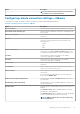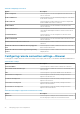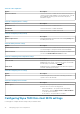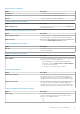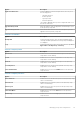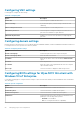Administrator Guide
Configuring VNC settings
Use this page to configure the VNC settings.
Table 156. Configuring VNC
Option Description
Enable VNC Select this option to enable the VNC Server.
VNC User Prompt If you select this option, you must accept or decline the VNC
shadowing
VNC User Required Password
Select this option to set the VNC password.
VNC Primary Password Select this option to change the VNC password. Enter the new
password with a maximum of eight characters.
VNC View-only Password
Enables you to work on view-only mode if you login using this
password.
Configuring domain settings
Read the instructions provided on the screen to add the Windows Embedded Standard 7, Windows Embedded 8 Standard or Windows 10
IoT Enterprise device to the corporate Active Directory domain.
Table 157. Configuring domain settings
Option Description
Domain or Workgroup From the drop-down list, select the preferred option.
Domain or Workgroup Name Enter the FQDN of the domain.
User Name Enter the user name. The account should have Add to domain
option.
Password Enter the password.
Account OU Enter the location of the organizational unit where the computer
object should be created.
Auto Login Select the check box to display the Windows login screen.
Configuring BIOS settings for Wyse 5070 thin client with
Windows 10 IoT Enterprise
Use the BIOS settings page to configure the BIOS settings for Wyse 5070 thin client and Wyse 5070 Extended thin client with Windows
10 IoT Enterprise.
Table 158. System configuration
Option Description
Enable Audio Select this check box to enable the audio device.
Enable Microphone Select this check box to enable the microphone.
Enable Internal Speaker Select this check box to enable the internal speaker.
Parallel Port From the drop-down list, select the option to determine how the
parallel port on the docking station operates.
• Disabled: Port is disabled.
• AT: Port is configured for IBM AT compatibility.
80 Managing groups and configurations