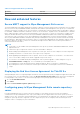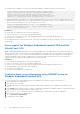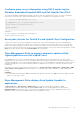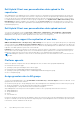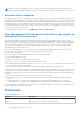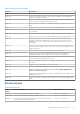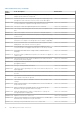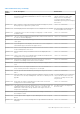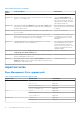Release Notes
Table Of Contents
- Dell Wyse Management Suite Version 3.x Release Notes
- Contents
- Release summary
- Version matrix
- Wyse Management Suite version 3.3.1 Hotfix
- Wyse Management Suite version 3.3
- Wyse Management Suite version 3.2 Hotfix
- Wyse Management Suite version 3.2
- Compatibility
- New and enhanced features
- Secure MQTT support in Wyse Management Suite server
- Displaying the End User License Agreement for ThinOS 9.x
- Configuring proxy in Wyse Management Suite remote repository server
- Proxy support for Windows Embedded Standard WDA and Dell Hybrid Client DCA
- Configure proxy server information using WININET proxy for Windows Embedded Standard WDA
- Configure proxy server information using DHCP option tag for Windows Embedded Standard WDA and Dell Hybrid Client DCA
- Reset policy button for ThinOS 9.x and Hybrid Client Configuration
- Wyse Management Suite to support automatic update of Dell-signed applications on Dell Hybrid Client
- Wyse Management Suite displays Auto Update Capable for applications
- Dell Hybrid Client user personalization data upload to file repositories
- Dell Hybrid Client user personalization data upload content
- Repository to support the replication of user data
- Platform agnostic
- Assign granular roles to AD groups
- ThinOS 9.x firmware and BIOS file upload to cloud Wyse Management Suite
- Secure LDAP improvements
- More commands added to schedule device commands
- Wyse Management Suite to support restart of failed jobs
- Automatic device unregister
- Wyse Management Suite Dell generic client device type support for unified device field conversion
- Fixed issues
- Known issues
- Important notes
- Wyse Management Suite version 3.1 Hotfix 1
- Wyse Management Suite version 3.1
- Compatibility
- New and enhanced features
- Bulk device exception
- Displaying the End User License Agreement for ThinOS 9.x
- Granular permission role-based Access
- ThinOS Config UI search for static parameters
- BIOS enumeration for ThinOS 9.x
- Silent deployment of application for Windows Embedded Standard, ThinLinux, and Dell Hybrid Client platforms
- Scripting support for advanced application policy for ThinLinux
- EULA changes for Wyse Management Suite server, repository server, and Import tools installer
- Reporting display parameters and highlighting the primary display parameter field
- Reporting the virtual NIC parameters and highlighting the primary parameter field
- Configure VNC for Dell Hybrid Client
- Configure SSH for Dell Hybrid Client
- SOCKS 5 proxy support in WMS 3.1 Repository server
- 5070 DHC Field Conversion from WMS
- 7070 OptiPlex Conversion to DHC with DCA-E 1.1
- Fixed issues
- Known issues
- Important notes
- Wyse Management Suite version 3.0
- Compatibility
- New and enhanced features
- Enabling device management through Dell Hybrid Client License
- Supports notification on Device page
- Mapping User Group to Device Group
- Default User Policy Group for Dell Hybrid Client
- Dynamic UI update for Dell Hybrid Client configuration
- Application deployment for Dell Hybrid Client
- End-user exception for Dell Hybrid Client
- Advanced Wyse Management Suite client settings
- Support for end-user session reporting for Dell Hybrid Client
- End-user personalization for Dell Hybrid Client
- Support for factory reset and recovery imaging for Dell Hybrid Client
- Support for Dell Client Agent Enabler
- Support for configuring TLS versions in WMS installer
- Import or export configuration
- Support for advanced multi monitor for Windows Embedded System
- Fixed issues
- Known issues
- Important notes
- Installing package or upgrading image
- Resources and support
- Contacting Dell
Dell Hybrid Client user personalization data upload to file
repositories
Wyse Management Suite administrator must configure repositories to upload the user personalization data to file repositories.
On device check-in, Dell Client Agent receives the list of repositories in which it can upload the personalization back-up data
to the file repositories (new folder named hybridClientUserData is present for backed up file upload). There is a new Config UI
to enable the data roaming for the device in device group configurations. Go to Hybrid Client > WMS Client Setting > User
Data Roaming (by default is enabled). Sync Schedule is set as On User Logout. Before the domain logs out of the session,
user data backup is taken and same is uploaded to Wyse Management Suite repository or cloud repository as selected in User
Data Roaming Repository.
Dell Hybrid Client user personalization data upload content
You can select the backup content in User Group > Edit Policies > Hybrid Client > Personalization > Data Roaming.
The data of the enabled content is backed up before you log out of the Dell Client Agent. The Dell Client Agent and Wyse
Management Suite repository workflow uploads the files to the remote or local repository.
Repository to support the replication of user data
WMS Portal Administration > File Repository > Edit Settings has new option for every registered repository for replicating
user personalization data. Replicate User Personalization Data in the file repositories enables to replicate the user data to all
the repositories registered to Wyse Management Suite server. When the Wyse Management Suite admin turns on the automatic
replication, user data replication option turns on automatically.
Limitation: If the replication is turned off on any repository, there are chances of discrepancy of user personalization data. In
an event where there are multiple repositories, it is recommended to keep the replication on. User data can increase up to 20
MB per user. Ensure that the servers have sufficient disk space to accommodate all the intended user data.
NOTE:
Enabling the replication creates events for user data replication. If the user datafiles are more, events increase for
the same.
Platform agnostic
When a new platform is registered to the Wyse Management Suite, the below filters get updated dynamically:
● Platform filters in devices page.
● Operating system type and subtype filter in devices page.
● Platform filters in Standard App and Advanced App Policy page.
● Operating system type and subtype filter in Standard App and Advanced App Policy page.
● BIOS Configuration page.
Assign granular roles to AD groups
To log in as a Global Administrator, go to Portal Admin > Active Directory > One Time Import, and enter credentials. On the
right pane there are three filters as below:
● Default user policy group—Groups being imported to Wyse Management Suite and being used for Default user policy group.
● Group role assignment—Groups which have been imported for assigning permissions.
● Unassigned groups—Groups which have been selected from left panel.
Wyse Management Suite must provision the assignment of below roles to groups imported from Active Directory:
● Global Administrator
● Group Administrator
● Viewer
● Custom WMS role
Permissions assigned to the group must get applied to all the users present in the group. Wyse Management Suite must provide
an option to manually sync the users present in the imported group to Wyse Management Suite. It should also provide an option
to deactivate, activate, and delete the AD Groups.
34
Wyse Management Suite version 3.2