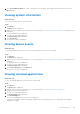Administrator Guide
Table Of Contents
- Dell Wyse Management Suite Version 1.2 Administrator’s Guide
- Introduction to Wyse Management Suite
- Getting started with Wyse Management Suite
- Wyse Management Suite dashboard
- Managing groups and configurations
- Adding a group
- Editing a group
- Removing a group
- Editing an unmanaged group
- Configuring global level policy
- Configuring group level policy
- Configuring device level policy
- Editing ThinOS policy settings
- ThinOS—Wizard mode
- ThinOS—Advanced mode
- Configuring general settings—ThinOS 8.5 and later versions
- Configuring general settings—ThinOS
- Configuring security settings—ThinOS
- Configuring keyboard settings—ThinOS 8.5 and later versions
- Configuring display settings— ThinOS
- Configuring visual experience settings—ThinOS
- Schedule shutdown or reboot settings—ThinOS 8.5 and later versions
- Configuring device information
- Configuring BIOS settings—ThinOS
- Configuring firmware upgrade
- Configuring global INI settings—ThinOS 8.5 and later versions
- Configuring central configuration settings—ThinOS
- Configuring advanced settings—ThinOS
- Configuring remote connections—ThinOS
- Configuring global session settings—ThinOS 8.5 and later versions
- Configuring USB redirection settings—ThinOS 8.5 and later versions
- Configuring third party authentication settings—ThinOS 8.5 and later versions
- Configuring citrix broker connection settings—ThinOS 8.5 and later versions
- Configuring citrix HDX connection settings—ThinOS 8.5 and later versions
- Configuring VMware broker connection settings—ThinOS 8.5 and later versions
- Configuring VMware PCoIP connections—ThinOS 8.5 and later versions
- Configuring Microsoft broker connection settings—ThinOS 8.5 and later versions
- Configuring Microsoft RDP connection settings—ThinOS 8.5 and later versions
- Configuring vWorksapce broker connection settings—ThinOS 8.5 and later versions
- Configuring AWS broker connection settings—ThinOS 8.5 and later versions
- Configuring direct RDP connection settings—ThinOS 8.5 and later versions
- Configuring direct ICA connection settings—ThinOS 8.5 and later versions
- Configuring global printer settings—ThinOS 8.5 and later versions
- Configuring printer settings—ThinOS 8.5 and later versions
- Configuring WLAN global settings—ThinOS 8.5 and later versions
- Configuring WLAN connections—ThinOS 8.5 and later versions
- Editing Windows Embedded Standard policy settings
- Configuring system personalization
- Configuring desktop experience
- Configuring network settings
- Configuring security and lockdown settings
- Configuring other settings
- Configuring remote connection settings—Citrix
- Configuring remote connection settings—VMware
- Configuring remote connection settings—RDP
- Configuring remote connection settings—Browser
- Configuring Latitude mobile thin client BIOS settings
- Configuring Wyse 7040 thin client BIOS settings
- Configuring device information
- Configuring Wyse Easy Setup settings
- Configuring VNC settings
- Configuring domain settings
- Configuring BIOS settings for Wyse 5070 thin client with Windows 10 IoT Enterprise
- Editing Linux policy settings
- Configuring system personalization
- Configuring desktop experience
- Configuring login experience settings
- Configuring network settings
- Configuring security settings
- Configuring central configuration settings
- Configuring other settings
- Configuring VDI global settings
- Configuring remote connection settings—Citrix
- Configuring remote connection settings—VMware
- Configuring remote connection settings—RDP
- Configuring remote connection settings—Browser
- Configuring advanced settings
- Editing ThinLinux policy settings
- Configuring system personalization
- Configuring desktop experience
- Configuring login experience
- Configuring network settings
- Configuring security settings
- Configuring central configuration settings
- Configuring other settings
- Configuring VDI global settings
- Configuring remote connection settings—Citrix
- Configuring remote connection settings—VMware
- Configuring remote connection settings—RDP
- Configuring remote connection settings—Browser
- Configuring advanced settings
- Configuring device information
- Configuring Wyse 3040 thin client BIOS settings
- Configuring BIOS settings for Wyse 5070 thin client with ThinLinux
- Editing Wyse Software Thin Client policy settings
- Configuring system personalization
- Configuring desktop experience
- Configuring network settings
- Configuring security and lockdown settings
- Configuring other settings
- Configuring remote connection settings—Citrix
- Configuring remote connection settings—VMware
- Configuring remote connection settings—RDP
- Configuring remote connection settings—Browser
- Configuring device information
- Configuring VNC settings
- Configuring domain settings
- Managing devices
- Methods to register devices to Wyse Management Suite
- Searching a device using filters
- Saving the current filter
- Querying the device status
- Locking the devices
- Restarting the devices
- Unregistering the devices
- Resetting to factory default settings
- Changing a group assignment
- Sending messages to devices
- Activating the devices
- Viewing device details
- Managing device summary
- Viewing system information
- Viewing device events
- Viewing installed applications
- Renaming thin client
- Configuring remote shadow connection
- Tagging devices
- Device compliance status
- Pulling Windows Embedded Standard or ThinLinux image
- Requesting a log file
- Troubleshooting your device
- Apps and data
- Configuring app inventory
- Deploying applications to thin clients
- Creating and deploying standard application policy to thin clients
- Creating and deploying advanced application policy to thin clients
- Adding Windows Embedded Standard operating system and ThinLinux images to inventory
- Managing ThinOS firmware inventory
- Managing Windows Embedded Standard and ThinLinux image policies
- Managing file repository
- Changing wallpaper for all devices belonging to marketing group
- Managing rules
- Managing Jobs
- Managing Events
- Managing users
- Portal administration
- Adding the Active Directory server information
- Alert classifications
- Creating an Application Programming Interface-API accounts
- Accessing file repository
- Configuring other settings
- Enabling Two-Factor authentication
- Generating reports
- Enabling multi-tenant accounts
- Enabling custom branding
- Managing license subscription
- Managing system setup
- Configuring Wyse Easy Setup by using Wyse Management Suite
- Configuring Wyse Converter for PCs by using Wyse Management Suite
- Registering Wyse Software thin client to Wyse Management Suite
- Registering Windows Embedded Standard thin clients to Wyse Management Suite by using Wyse Device Agent
- Registering devices by using DHCP option tags to Wyse Management Suite
- Registering Wyse Software thin clients by using DNS SRV record to Wyse Management Suite
- Configuring the Wyse Software thin client by using Wyse Management Suite
- Troubleshooting Wyse Management Suite
- Installing or upgrading Wyse Device Agent
- Wyse Management Suite feature matrix
- Wireless profiles password editor
- Create and configure DHCP option tags
- Create and configure DNS SRV records
8. Click Create/Edit exceptions to create or edit a device level exception, and configure a particular device policy on the
Devices page.
Viewing system information
About this task
To view the system information, do the following:
Steps
1. Click Devices.
The Device page is displayed.
2. Apply the filters to find the preferred device. For more information, see Searching a device by using filtersSearching a device
using filters.
The preferred device list is displayed.
3. Click any one of the displayed devices.
The Device Details page is displayed.
4. Click System Info.
The system information is displayed.
Viewing device events
About this task
To view and manage information on the system events pertaining to a device, do the following:
Steps
1. Click Devices.
The Device page is displayed.
2. Apply the filters to find the preferred device. For more information, see Searching a device by using filtersSearching a device
using filters.
The preferred device list is displayed.
3. Click any one of the displayed devices.
The Device Details page is displayed.
4. On the Device Details page, click Events tab.
The events on the device is displayed.
Viewing installed applications
About this task
To view the installed applications on the device, do the following:
Steps
1. Click Devices.
The Device page is displayed.
2. Apply the filters to find the preferred device. For more information, see Searching a device by using filters.
The preferred device list is displayed.
3. Click any one of the displayed devices.
The Device Details page is displayed.
4. Click Installed Apps tab.
The list of installed applications on the device is displayed.
This option is available for Windows Embedded Standard, Linux, and ThinLinux devices. The following are the attributes
displayed on the page:
Managing devices
125