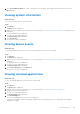Administrator Guide
Table Of Contents
- Dell Wyse Management Suite Version 1.2 Administrator’s Guide
- Introduction to Wyse Management Suite
- Getting started with Wyse Management Suite
- Wyse Management Suite dashboard
- Managing groups and configurations
- Adding a group
- Editing a group
- Removing a group
- Editing an unmanaged group
- Configuring global level policy
- Configuring group level policy
- Configuring device level policy
- Editing ThinOS policy settings
- ThinOS—Wizard mode
- ThinOS—Advanced mode
- Configuring general settings—ThinOS 8.5 and later versions
- Configuring general settings—ThinOS
- Configuring security settings—ThinOS
- Configuring keyboard settings—ThinOS 8.5 and later versions
- Configuring display settings— ThinOS
- Configuring visual experience settings—ThinOS
- Schedule shutdown or reboot settings—ThinOS 8.5 and later versions
- Configuring device information
- Configuring BIOS settings—ThinOS
- Configuring firmware upgrade
- Configuring global INI settings—ThinOS 8.5 and later versions
- Configuring central configuration settings—ThinOS
- Configuring advanced settings—ThinOS
- Configuring remote connections—ThinOS
- Configuring global session settings—ThinOS 8.5 and later versions
- Configuring USB redirection settings—ThinOS 8.5 and later versions
- Configuring third party authentication settings—ThinOS 8.5 and later versions
- Configuring citrix broker connection settings—ThinOS 8.5 and later versions
- Configuring citrix HDX connection settings—ThinOS 8.5 and later versions
- Configuring VMware broker connection settings—ThinOS 8.5 and later versions
- Configuring VMware PCoIP connections—ThinOS 8.5 and later versions
- Configuring Microsoft broker connection settings—ThinOS 8.5 and later versions
- Configuring Microsoft RDP connection settings—ThinOS 8.5 and later versions
- Configuring vWorksapce broker connection settings—ThinOS 8.5 and later versions
- Configuring AWS broker connection settings—ThinOS 8.5 and later versions
- Configuring direct RDP connection settings—ThinOS 8.5 and later versions
- Configuring direct ICA connection settings—ThinOS 8.5 and later versions
- Configuring global printer settings—ThinOS 8.5 and later versions
- Configuring printer settings—ThinOS 8.5 and later versions
- Configuring WLAN global settings—ThinOS 8.5 and later versions
- Configuring WLAN connections—ThinOS 8.5 and later versions
- Editing Windows Embedded Standard policy settings
- Configuring system personalization
- Configuring desktop experience
- Configuring network settings
- Configuring security and lockdown settings
- Configuring other settings
- Configuring remote connection settings—Citrix
- Configuring remote connection settings—VMware
- Configuring remote connection settings—RDP
- Configuring remote connection settings—Browser
- Configuring Latitude mobile thin client BIOS settings
- Configuring Wyse 7040 thin client BIOS settings
- Configuring device information
- Configuring Wyse Easy Setup settings
- Configuring VNC settings
- Configuring domain settings
- Configuring BIOS settings for Wyse 5070 thin client with Windows 10 IoT Enterprise
- Editing Linux policy settings
- Configuring system personalization
- Configuring desktop experience
- Configuring login experience settings
- Configuring network settings
- Configuring security settings
- Configuring central configuration settings
- Configuring other settings
- Configuring VDI global settings
- Configuring remote connection settings—Citrix
- Configuring remote connection settings—VMware
- Configuring remote connection settings—RDP
- Configuring remote connection settings—Browser
- Configuring advanced settings
- Editing ThinLinux policy settings
- Configuring system personalization
- Configuring desktop experience
- Configuring login experience
- Configuring network settings
- Configuring security settings
- Configuring central configuration settings
- Configuring other settings
- Configuring VDI global settings
- Configuring remote connection settings—Citrix
- Configuring remote connection settings—VMware
- Configuring remote connection settings—RDP
- Configuring remote connection settings—Browser
- Configuring advanced settings
- Configuring device information
- Configuring Wyse 3040 thin client BIOS settings
- Configuring BIOS settings for Wyse 5070 thin client with ThinLinux
- Editing Wyse Software Thin Client policy settings
- Configuring system personalization
- Configuring desktop experience
- Configuring network settings
- Configuring security and lockdown settings
- Configuring other settings
- Configuring remote connection settings—Citrix
- Configuring remote connection settings—VMware
- Configuring remote connection settings—RDP
- Configuring remote connection settings—Browser
- Configuring device information
- Configuring VNC settings
- Configuring domain settings
- Managing devices
- Methods to register devices to Wyse Management Suite
- Searching a device using filters
- Saving the current filter
- Querying the device status
- Locking the devices
- Restarting the devices
- Unregistering the devices
- Resetting to factory default settings
- Changing a group assignment
- Sending messages to devices
- Activating the devices
- Viewing device details
- Managing device summary
- Viewing system information
- Viewing device events
- Viewing installed applications
- Renaming thin client
- Configuring remote shadow connection
- Tagging devices
- Device compliance status
- Pulling Windows Embedded Standard or ThinLinux image
- Requesting a log file
- Troubleshooting your device
- Apps and data
- Configuring app inventory
- Deploying applications to thin clients
- Creating and deploying standard application policy to thin clients
- Creating and deploying advanced application policy to thin clients
- Adding Windows Embedded Standard operating system and ThinLinux images to inventory
- Managing ThinOS firmware inventory
- Managing Windows Embedded Standard and ThinLinux image policies
- Managing file repository
- Changing wallpaper for all devices belonging to marketing group
- Managing rules
- Managing Jobs
- Managing Events
- Managing users
- Portal administration
- Adding the Active Directory server information
- Alert classifications
- Creating an Application Programming Interface-API accounts
- Accessing file repository
- Configuring other settings
- Enabling Two-Factor authentication
- Generating reports
- Enabling multi-tenant accounts
- Enabling custom branding
- Managing license subscription
- Managing system setup
- Configuring Wyse Easy Setup by using Wyse Management Suite
- Configuring Wyse Converter for PCs by using Wyse Management Suite
- Registering Wyse Software thin client to Wyse Management Suite
- Registering Windows Embedded Standard thin clients to Wyse Management Suite by using Wyse Device Agent
- Registering devices by using DHCP option tags to Wyse Management Suite
- Registering Wyse Software thin clients by using DNS SRV record to Wyse Management Suite
- Configuring the Wyse Software thin client by using Wyse Management Suite
- Troubleshooting Wyse Management Suite
- Installing or upgrading Wyse Device Agent
- Wyse Management Suite feature matrix
- Wireless profiles password editor
- Create and configure DHCP option tags
- Create and configure DNS SRV records
Device compliance status
By default, the following colors are displayed as the device status:
● Red—when the registered device has not been checked in for more than seven days.
● Gray—When you apply any configuration policy to the device.
● Green—When you apply all the configuration policies to the device.
The default value can be changed from 1 to 99 days.
The Online Status option is located next to the device name. The following colors are displayed in the online status:
● Red—When the device has not sent its heartbeat for more than three hours.
● Gray—When the device has not sent its heartbeat for more than two hours but less than three hours.
● Green—When the device sends its heartbeat regularly.
Pulling Windows Embedded Standard or ThinLinux
image
About this task
Use the Wyse Management Suite to pull an operating system or BIOS from a thin client. To perform the Windows Embedded
Standard or ThinLinux image pull operation:
Steps
1. Go to the Windows Embedded Standard or ThinLinux device page.
2. Select Pull OS Image option, from the More Actions drop-down list.
3. Enter or select the following details:
● Name of Image—Provide a name for the image. To replace the image with a similar name and the image files which are
not completed successfully, click Override name.
● File repository—From the drop-down list, select the file repository to where the image is uploaded. There are two types
of file repository:
○ Local repository
○ Remote Wyse Management Suite repository
● Pull Type—Select either Default or Advanced based on your pull type requirement.
○ When the Default pull type is selected, the following options are displayed:
■ Compress
■ OS
■ BIOS
○ When the Advanced pull type is selected, a drop-down list for selecting the templates is displayed. Select any
template which is available by default.
NOTE: You can use the custom templates created manually by editing the existing or default templates.
128 Managing devices