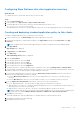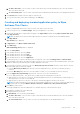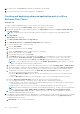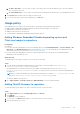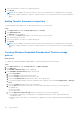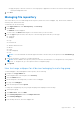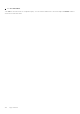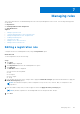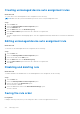Administrator Guide
Table Of Contents
- Dell Wyse Management Suite Version 1.3 Administrator’s Guide
- Introduction to Wyse Management Suite
- Getting started with Wyse Management Suite
- Wyse Management Suite dashboard
- Managing groups and configurations
- Add a group
- Edit a group
- Remove a group
- Edit an unmanaged group
- Configure a global level policy
- Configure a group level policy
- Configure a device level policy
- Edit the ThinOS policy settings
- ThinOS—Wizard mode
- ThinOS—Advanced mode
- Configuring general settings
- Configuring general settings
- Configuring security settings
- Configuring keyboard settings
- Configuring display settings
- Configuring visual experience settings
- Schedule shutdown or reboot settings
- Configuring device information
- Configuring BIOS settings
- Configuring firmware upgrade
- Configuring device settings
- Configuring global INI settings
- Configuring central configuration settings
- Configuring advanced settings
- Configuring remote connections
- Configuring global session settings—ThinOS 8.5 and later versions
- Configuring USB redirection settings
- Configuring third party authentication settings
- Configuring citrix broker connection settings
- Configuring citrix HDX connection settings
- Configuring VMware broker connection settings
- Configuring VMware settings
- Configuring Microsoft broker connection settings
- Configuring Microsoft RDP connection settings
- Configuring vWorksapce broker connection settings
- Configuring AWS broker connection settings
- Configuring direct RDP connection settings
- Configuring direct ICA connection settings
- Configuring global printer settings
- Configuring printer settings
- Configuring WLAN global settings
- Configuring WLAN connections
- Configuring LAN connections
- Configure SCEP Settings
- Configure proxy Settings
- Edit the Windows Embedded Standard policy settings
- Configuring system personalization
- Configuring desktop experience
- Configuring network settings
- Configuring security and lockdown settings
- Configuring other settings
- Configuring remote connection settings—Citrix
- Configuring remote connection settings—VMware
- Configuring remote connection settings—RDP
- Configuring remote connection settings—Browser
- Configuring Latitude mobile thin client BIOS settings
- Configuring Wyse 7040 thin client BIOS settings
- Configuring device information
- Configuring Wyse Easy Setup settings
- Configuring VNC settings
- Configuring domain settings
- Configuring BIOS settings for Wyse 5070 thin client with Windows 10 IoT Enterprise
- Edit the Linux policy settings
- Configuring system personalization
- Configuring desktop experience
- Configuring login experience settings
- Configuring network settings
- Configuring security settings
- Configuring central configuration settings
- Configuring other settings
- Configuring VDI global settings
- Configuring remote connection settings—Citrix
- Configuring remote connection settings—VMware
- Configuring remote connection settings—RDP
- Configuring remote connection settings—Browser
- Configuring advanced settings
- Edit the ThinLinux policy settings
- Configuring system personalization
- Configuring desktop experience
- Configuring login experience
- Configuring network settings
- Configuring security settings
- Configuring central configuration settings
- Configuring other settings
- Configuring VDI global settings
- Configuring remote connection settings—Citrix
- Configuring remote connection settings—VMware
- Configuring remote connection settings—RDP
- Configuring remote connection settings—Browser
- Configuring advanced settings
- Configuring device information
- Configuring Wyse 3040 thin client BIOS settings
- Configuring BIOS settings for Wyse 5070 thin client with ThinLinux
- Editing Teradici policy settings
- Edit the Wyse Software Thin Client policy settings
- Configuring system personalization
- Configuring desktop experience
- Configuring network settings
- Configuring security and lockdown settings
- Configuring other settings
- Configuring remote connection settings—Citrix
- Configuring remote connection settings—VMware
- Configuring remote connection settings—RDP
- Configuring remote connection settings—Browser
- Configuring device information
- Configuring Wyse Easy Setup version settings
- Configuring VNC settings
- Configuring domain settings
- Managing devices
- Methods to register devices to Wyse Management Suite
- Registering ThinOS devices by using Wyse Device Agent
- Registering Wyse Software Thin Client to Wyse Management Suite by using Wyse Device Agent
- Registering Linux thin clients using Wyse Device Agent
- Registering Wyse Embedded Standard Thin Clients to Wyse Management Suite by using Wyse Device Agent
- Registering ThinLinux version 2.0 devices by using FTP INI method
- Registering ThinLinux version 1.0 devices by using FTP INI method
- Registering ThinOS devices by using the FTP INI method
- Registering ThinLinux thin clients by using Wyse Device Agent
- Registering devices by using DHCP option tags
- Registering devices by using DNS SRV record
- Searching a device using filters
- Saving the current filter
- Querying the device status
- Locking the devices
- Restarting the devices
- Unregistering the devices
- Resetting to factory default settings
- Changing a group assignment
- Sending messages to devices
- Activating the devices
- Viewing device details
- Managing device summary
- Viewing system information
- Viewing device events
- Viewing installed applications
- Rename the thin client
- Configuring remote shadow connection
- Tagging devices
- Device compliance status
- Pulling Windows Embedded Standard or ThinLinux image
- Requesting a log file
- Troubleshooting your device
- Methods to register devices to Wyse Management Suite
- Apps and data
- Application policy
- Configuring thin client application inventory
- Configuring Wyse Software thin client application inventory
- Creating and deploying standard application policy to thin clients
- Creating and deploying advanced application policy to thin clients
- Creating and deploying standard application policy to Wyse Software Thin Clients
- Creating and deploying advanced application policy to Wyse Software Thin Clients
- Image policy
- Managing file repository
- Application policy
- Managing rules
- Managing Jobs
- Managing Events
- Managing users
- Portal administration
- Adding the Active Directory server information
- Importing users to public cloud through active directory
- Alert classifications
- Creating an Application Programming Interface-API accounts
- Accessing file repository
- Configuring other settings
- Managing Teradici configurations
- Enabling Two-Factor authentication
- Generating reports
- Enabling multi-tenant accounts
- Enabling custom branding
- Managing license subscription
- Managing system setup
- Configuring Wyse Easy Setup by using Wyse Management Suite
- Configuring Wyse Converter for PCs by using Wyse Management Suite
- Registering Wyse Software thin client to Wyse Management Suite
- Registering Wyse Software Thin Client to Wyse Management Suite by using Wyse Device Agent
- Registering devices by using DHCP option tags to Wyse Management Suite
- Registering Wyse Software thin clients by using DNS SRV record to Wyse Management Suite
- Configuring the Wyse Software thin client by using Wyse Management Suite
- Teradici device management
- Troubleshooting Wyse Management Suite
- Installing or upgrading Wyse Device Agent
- Wyse Management Suite feature matrix
- Wireless profiles password editor
- Create and configure DHCP option tags
- Create and configure DNS SRV records
- Steps to change the host name to IP address
b. On device time zone—Server creates one job for each device time zone and schedules the job to the selected date/
time of the device time zone.
c. On selected time zone—Server creates a job that must be scheduled at the date and time of the designated time zone.
8. Click Preview and schedule on the next page to create the job.
9. You can check the status of the job by navigating to the Jobs page.
Image policy
Wyse Management Suite supports the following types of operating system image deployment policies:
● Adding Windows Embedded Standard operating system and ThinLinux images to the repository
● Adding ThinOS firmware to the repository
● Adding Terdici firmware to the repository
● Creating Windows Embedded Standard and ThinLinux image policies.
Adding Windows Embedded Standard operating system and
ThinLinux images to repository
Prerequisites
Prerequisites
● If you are using Wyse Management Suite with cloud deployment, go to Portal Administration > Console Settings > File
Repository. Click Download version 1.3 to download the WMS_Repo.exe file and install the Wyse Management Suite
repository installer. For more information, see Accessing file repository.
● If you are using Wyse Management Suite with on-premise deployment, the local repository is installed during Wyse
Management Suite installation process.
About this task
To add an image to the repository folder on your system, do the following:
Steps
1. Copy the Windows Embedded Standard operating system images or ThinLinux images to the <Repository
Location>\repository\osImages\zipped folder.
Wyse Management Suite extracts the files from the zipped folder and uploads the files in the <Repository
Location>\repository\osImages\valid location. The image extraction may take several minutes depending upon
the image size.
NOTE:
For ThinLinux operating system, download the merlin image, for example, 1.0.7_3030LT_merlin.exe, and
copy in the <Repository Location>\Repository\osImages\zipped folder.
The image is added to the repository.
2. Go to Apps and data > OS image repository > WES/ThinLinux to view the registered image.
Adding ThinOS firmware to repository
To add a operating system image to the ThinOS firmware repository, do the following:
Steps
1. In the Apps & Data tab, under OS Image Repository, click ThinOS.
2. Click Add File.
The Add File screen is displayed.
3. To select a file, click Browse and navigate to the location where your file is located.
4. Enter the description for your file.
Apps and data
155