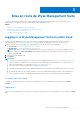Administrator Guide
Table Of Contents
- Dell Wyse Management Suite Version 1.1 Administrator’s Guide
- Présentation de Wyse Management Suite
- Nouveautés de cette version
- Mise en route de Wyse Management Suite
- Tableau de bord de Wyse Management Suite
- Gestion des groupes et des configurations
- Configuration de la politique de niveau global
- Configuration de la politique de niveau groupe
- Configuration de la politique de niveau appareil
- Hiérarchie d'arborescence de groupe
- Groupe non géré
- Configuration des paramètres de la politique ThinOS
- ThinOS : Mode Assistant
- ThinOS : Mode avancé
- Configuration des paramètres généraux (ThinOS 8.5 et versions ultérieures)
- Configuration des paramètres généraux : ThinOS
- Configuration des paramètres de sécurité : ThinOS
- Configuration des paramètres du clavier (ThinOS 8.5 et versions ultérieures)
- Configuration des paramètres d'affichage (ThinOS)
- Configuration des paramètres de l'expérience visuelle (ThinOS)
- Paramètres de planification de l'arrêt ou du redémarrage (ThinOS 8.5 et versions ultérieures)
- Configuration des informations sur l'appareil
- Configuration des paramètres du BIOS : ThinOS
- Configuration de la mise à niveau du micrologiciel
- Configuration des paramètres INI globaux (ThinOS 8.5 et versions ultérieures)
- Configuration des paramètres de la configuration centrale : ThinOS
- Configuration des paramètres avancés : ThinOS
- Configuration des connexions à distance (ThinOS)
- Configuration des paramètres de session généraux (ThinOS 8.5 et versions ultérieures)
- Configuration des paramètres de redirection USB (ThinOS 8.5 et versions ultérieures)
- Configuration des paramètres d'authentification tiers (ThinOS 8.5 et versions ultérieures)
- Configuration des paramètres de connexion au broker Citrix (ThinOS 8.5 et versions ultérieures)
- Configuration des paramètres de connexion Citrix HDX (ThinOS 8.5 et versions ultérieures)
- Configuration des paramètres de connexion au broker VMware (ThinOS 8.5 et versions ultérieures)
- Configuration des connexions PCoIP VMware (ThinOS 8.5 et versions ultérieures)
- Configuration des paramètres de connexion au broker Microsoft (ThinOS 8.5 et versions ultérieures)
- Configuration des paramètres de connexion RDP Microsoft (ThinOS 8.5 et versions ultérieures)
- Configuration des paramètres de connexion au broker vWorkspace (ThinOS 8.5 et versions ultérieures)
- Configuration des paramètres de connexion au broker AWS (ThinOS 8.5 et versions ultérieures)
- Configuration des paramètres de connexion RDP directe (ThinOS 8.5 et versions ultérieures)
- Configuration des paramètres de connexion ICA directe (ThinOS 8.5 et versions ultérieures)
- Configuration des paramètres d'imprimante généraux (ThinOS 8.5 et versions ultérieures)
- Configuration des paramètres d'imprimante (ThinOS 8.5 et versions ultérieures)
- Configuration des paramètres globaux WLAN (ThinOS 8.5 et versions ultérieures)
- Configuration des connexions WLAN (ThinOS 8.5 et versions ultérieures)
- Configuration des paramètres d'une politique Windows Embedded Standard
- Configuration de la personnalisation du système
- Configuration de l'expérience de bureau
- Configurer des paramètres réseau
- Configuration des paramètres de sécurité et de verrouillage
- Configuration des autres paramètres
- Configuration des paramètres de connexion à distance (Citrix)
- Configuration des paramètres de connexion à distance : VMware
- Configuration des paramètres de connexion à distance (RDP)
- Configuration des paramètres de connexion à distance : navigateur
- Configuration des paramètres du BIOS des Thin Clients mobiles Latitude
- Configuration des paramètres BIOS de Thin Client Wyse 7040
- Configuration des informations sur l'appareil
- Définition des paramètres de configuration rapide de Wyse
- Configuration des paramètres VNC
- Configuration des paramètres de domaine
- Configuration des paramètres de la politique Linux
- Configuration de la personnalisation du système
- Configuration de l'expérience de bureau
- Configuration des paramètres d'expérience de connexion
- Configurer des paramètres réseau
- Configuration des paramètres de sécurité
- Configuration des paramètres de la configuration centrale
- Configuration des autres paramètres
- Configuration des paramètres globaux VDI
- Configuration des paramètres de connexion à distance : Citrix
- Configuration des paramètres de connexion à distance (VMware)
- Configuration des paramètres de connexion à distance (RDP)
- Configuration des paramètres de connexion à distance : navigateur
- Configuration des paramètres avancés
- Configuration des paramètres de la politique ThinLinux
- Configuration de la personnalisation du système
- Configuration de l'expérience de bureau
- Configuration de l'expérience de connexion
- Configurer des paramètres réseau
- Configuration des paramètres de sécurité
- Configuration des paramètres de configuration centrale
- Configuration des autres paramètres
- VDI Global Settings
- Configuration des paramètres de connexion à distance (Citrix)
- Configuration des paramètres de connexion à distance : VMware
- Configuration des paramètres de connexion à distance (RDP)
- Configuration des paramètres de connexion à distance : navigateur
- Configuration des paramètres avancés
- Configuration des informations sur l'appareil
- Configuration des paramètres du BIOS des Thin Clients Wyse 3040
- Configuration des paramètres de politique des Thin Clients Wyse Software
- Configuration de la personnalisation du système
- Configuration de l'expérience de bureau
- Configurer des paramètres réseau
- Configuration des paramètres de sécurité et de verrouillage
- Configuration des autres paramètres
- Configuration des paramètres de connexion à distance : Citrix
- Configuration des paramètres de connexion à distance : VMware
- Configuration des paramètres de connexion à distance : RDP
- Configuration des paramètres de connexion à distance : navigateur
- Configuration des informations sur l'appareil
- Configuration des paramètres VNC
- Configuration des paramètres de domaine
- Gestion des appareils
- Utilisation de filtres
- Enregistrement d'appareils dans Wyse Management Suite
- Enregistrement des clients légers ThinOS via l'interface utilisateur WDA
- Enregistrement de Thin Clients Windows Embedded Standard via l'interface utilisateur de Wyse Device Agent
- Enregistrement de Thin Clients Linux via l'interface utilisateur Wyse Device Agent
- Enregistrement des appareils à l'aide de balises d'option DHCP
- Enregistrement d'appareils à l'aide de l'enregistrement SRV DNS
- Affichage et gestion des détails de l'appareil
- Extraction d'une image Windows Embedded Standard ou ThinLinux
- Extraction d'un fichier journal
- Modification du nom d'un Thin Client
- Configuration de la connexion de mise en mémoire fantôme à distance
- Applications et données
- Configuration de l'inventaire d'applications
- Déploiement d'applications sur les Thin Clients
- Ajout du système d'exploitation Windows Embedded Standard et des images ThinLinux à l'inventaire
- Gestion de l'inventaire du micrologiciel ThinOS
- Gestion des politiques des images Windows Embedded Standard et ThinLinux
- Gestion des référentiels de fichiers
- Modification du fond d'écran de tous les appareils appartenant au groupe marketing
- Gestion des règles
- Gestion des tâches
- Événements
- Gestion des utilisateurs
- Administration de portail
- Installation ou mise à niveau de Wyse Device Agent
- Matrice des fonctionnalités de Wyse Management Suite
- Thin Clients pris en charge sur Wyse Management Suite
- Éditeur de mots de passe de profils sans fil
- Création et configuration de balises d'option DHCP
- Création et configuration d'enregistrements SRV DNS
Mise en route de Wyse Management Suite
Cette section fournit des informations sur les fonctionnalités générales qui vous permettront d'effectuer vos premiers pas en tant
qu'administrateur et de gérer les Thin Clients à partir du logiciel Wyse Management Suite.
Sujets :
• Logging in to Wyse Management Suite on public cloud
• Prerequisites to deploy Wyse Management Suite on private cloud
• Zones fonctionnelles de la console de gestion
• Configuration et gestion des Thin Clients
Logging in to Wyse Management Suite on public cloud
To log in to the Wyse Management Suite console, you must have a supported web browser installed on your system. For a list of
supported web browsers, see Supported web browsers. To log in to the Wyse Management Suite console, do the following:
1. Access the public cloud (SaaS) edition of the Wyse Management Suite by using one of the following links:
● US datacenter—us1.wysemanagementsuite.com/ccm-web
● EU datacenter—eu1.wysemanagementsuite.com/ccm-web
REMARQUE :
When you log in to the Wyse Management Suite console for the first time, or if a new user is added, or if a user
license is renewed, the Terms and Condition page is displayed. Read the terms and conditions, select the respective check
boxes, and click Accept.
2. Enter your user name and password.
3. Click Sign In.
REMARQUE :
● You receive your login credentials when you sign up for the Wyse Management Suite trial on www.wysemanagementsuite.com or
when you purchase your subscription. You can purchase the Wyse Management Suite subscription from the Dell Sales team or
from your local Dell partner. For more details, see www.wysemanagementsuite.com.
● Dell recommends to change your password after logging in for the first time.
● The default user names and passwords for additional administrators are created by the Wyse Management Suite account owner.
● An externally accessible repository must be installed on a server with a DMZ while using the pro edition of Wyse Management
Suite on the public cloud. Also, the fully qualified domain name (FQDN) of the server must be registered in the public DNS.
Changing your password
To change the login password, click the account link in the upper-right corner of the management console, and then click Change
Password.
Logging out
To log out from the management console, click the account link at the upper-right corner of the management console, and then click Sign
out.
3
Mise en route de Wyse Management Suite 9