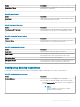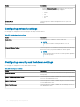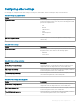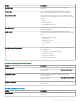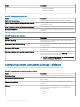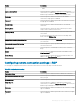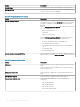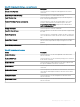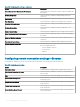Administrator Guide
Conguring other settings
Use this page to congure the thin client settings, such as power, shared drive, and clock settings for Wyse software devices.
Table 227. Conguring appliance mode
Option Description
Application Mode Select this option to set an appropriate mode for the appliance.
From the drop-down menu, select any of the following options and
perform the required action:
• O
• Generic
• VMware View
• Citrix
• Internet Explorer
• RDP
Exit From Appliance Mode Select this option to exit from the appliance mode by using a
shortcut key.
Table 228. Power settings
Option Description
Device Power Plan Select this option to select a power plan for your device. From the
drop-down menu, select either of the following options:
• Balanced
• Power Saver
Table 229. Power settings on battery
Option Description
Device Sleep Plan (on battery) Select this option to set the time after which your device goes to
sleep mode. From the drop-down menu, select a delay time.
Dim Display (on battery) Select this option to set the time after which the display is dimmed.
From the drop-down menu, select a delay time.
Turn O Display (on battery) Select this option to set the time after which the display is turned
o. From the drop-down list, select a delay time.
Table 230. Power settings when plugged-in
Option Description
Device Sleep Plan (plugged-in) Select this option to set the time after which your device goes to
sleep mode. From the drop-down menu, select a delay time.
Dim Display (plugged-in) Select this option to set the time after which the display is dimmed.
From the drop-down menu, select a delay time.
Turn O Display (plugged-in) Select this option to set the time after which the display is turned
o. From the drop-down menu, select a delay time.
Managing groups and congurations 113