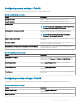Administrator Guide
Option Description
1 From the Platform Type drop-down menu, select a platform.
2 From the Firmware to auto-deploy drop-down menu, select a
rmware version.
The list of platform types and the number of rmware
versions currently uploaded to the File Repository Inventory
page are displayed.
Table 10. Conguring local resources
Option Description
Map SmartCards Select this option to redirect the smart cards into the remote
session.
Enable USB Redirection Select this option to enable USB redirection on the devices. From
the drop-down menu, select your preferred option.
Conguring broker settings
Use this page to congure the thin client remote connection and broker settings, such as addresses and credentials for brokers, such as,
Citrix, Microsoft, VMware, and vWorkspace.
Table 11.
Conguring broker server
Option Description
Select the broker you are using Select this option to establish a broker connection for a published
desktop. From the drop-down menu, select any one of the
following options:
• Citrix
• Microsoft
• vWorkspace
• VMware
Broker Server Enter the broker server host name or IP address.
Citrix custom store name Enter the citrix store name for the citrix StoreFront connection.
This option is applicable only for Citrix.
Sessions to connect automatically Select this option to automatically connect to the session.
NOTE: The name of the desktop or application is case
sensitive. Use a semicolon to separate the multiple
sessions which must be initialized automatically.
Reconnect At Logon From the drop-down menu, select your preferred option. You can
reconnect to both disconnected and active sessions. This option is
applicable only for Citrix.
Security Mode Select this option to set a security mode. From the drop-down
menu, select your preferred option. This option is applicable only for
VMware
24 Managing groups and congurations