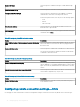Administrator Guide
Table 188. Conguring remote connection settings—Citrix
Option Description
Connection Name Select this option to enter a name to identify the connection.
Auto Launch Connection on Logon Select this option to automatically launch the connection after you
log in.
Connection Type Select this option to set a connection type. From the drop-down
menu, select any one of the following options:
• Server Connection
• Published Application
• Store Front
Connection Server Select this option to enter the IP address or FQDN of the Citrix
server.
Citrix Server FQDN or IP address Select this option to enter the Citrix server FQDN or IP address.
This is applicable for Published Application and StoreFront
connection type.
Published Application Select this option to specify a published application to start. This is
applicable for Published Application and StoreFront connection
type.
Store Name Enter the store name. This is applicable for Published Application
and StoreFront connection type.
Username Enter the user name.
Password Enter the password.
Domain Name Enter the domain name.
Browsing Protocol Select this option to set a browsing protocol for the secure and
non-secure connections. From the drop-down list, select either of
the following options:
• http
• https
Low Bandwidth Select the check box for low bandwidth optimization.
Enable Sound Select the check box to enable sound.
SmartCard Login Select the check box to enable smart card login for ICA connection.
Encryption Level Select this option to set an encryption level. From the drop-down
menu, select any one of the following encryption levels:
• Basic
• RC5 (128–bit – Log in Only)
• RC5 (40–bit)
• RC5 (56–bit)
• RC5 (128– bit)
Windows Size Select this option to set a window size. From the drop-down menu,
select any one of the following options:
Managing groups and congurations 99