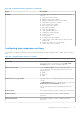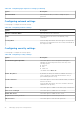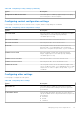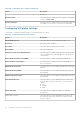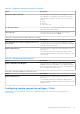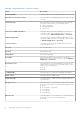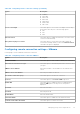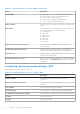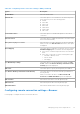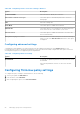Administrator Guide
Table Of Contents
- Dell Wyse Management Suite Version 1.1 Administrator’s Guide
- Introduction to Wyse Management Suite
- What’s new in this release
- Getting started with Wyse Management Suite
- Wyse Management Suite dashboard
- Managing groups and configurations
- Configuring global level policy
- Configuring group level policy
- Configuring device level policy
- Group tree hierarchy
- Unmanaged group
- Configuring ThinOS policy settings
- ThinOS—Wizard mode
- ThinOS—Advanced mode
- Configuring general settings—ThinOS 8.5 and later versions
- Configuring general settings—ThinOS
- Configuring security settings—ThinOS
- Configuring keyboard settings—ThinOS 8.5 and later versions
- Configuring display settings— ThinOS
- Configuring visual experience settings—ThinOS
- Schedule shutdown or reboot settings—ThinOS 8.5 and later versions
- Configuring device information
- Configuring BIOS settings—ThinOS
- Configuring firmware upgrade
- Configuring global INI settings—ThinOS 8.5 and later versions
- Configuring central configuration settings—ThinOS
- Configuring advanced settings—ThinOS
- Configuring remote connections—ThinOS
- Configuring global session settings—ThinOS 8.5 and later versions
- Configuring USB redirection settings—ThinOS 8.5 and later versions
- Configuring third party authentication settings—ThinOS 8.5 and later versions
- Configuring citrix broker connection settings—ThinOS 8.5 and later versions
- Configuring citrix HDX connection settings—ThinOS 8.5 and later versions
- Configuring VMware broker connection settings—ThinOS 8.5 and later versions
- Configuring VMware PCoIP connections—ThinOS 8.5 and later versions
- Configuring Microsoft broker connection settings—ThinOS 8.5 and later versions
- Configuring Microsoft RDP connection settings—ThinOS 8.5 and later versions
- Configuring vWorksapce broker connection settings—ThinOS 8.5 and later versions
- Configuring AWS broker connection settings—ThinOS 8.5 and later versions
- Configuring direct RDP connection settings—ThinOS 8.5 and later versions
- Configuring direct ICA connection settings—ThinOS 8.5 and later versions
- Configuring global printer settings—ThinOS 8.5 and later versions
- Configuring printer settings—ThinOS 8.5 and later versions
- Configuring WLAN global settings—ThinOS 8.5 and later versions
- Configuring WLAN connections—ThinOS 8.5 and later versions
- Configuring Windows Embedded Standard policy settings
- Configuring system personalization
- Configuring desktop experience
- Configuring network settings
- Configuring security and lockdown settings
- Configuring other settings
- Configuring remote connection settings—Citrix
- Configuring remote connection settings—VMware
- Configuring remote connection settings—RDP
- Configuring remote connection settings—Browser
- Configuring Latitude mobile thin client BIOS settings
- Configuring Wyse 7040 thin client BIOS settings
- Configuring device information
- Configuring Wyse Easy Setup settings
- Configuring VNC settings
- Configuring domain settings
- Configuring Linux policy settings
- Configuring system personalization
- Configuring desktop experience
- Configuring login experience settings
- Configuring network settings
- Configuring security settings
- Configuring central configuration settings
- Configuring other settings
- Configuring VDI global settings
- Configuring remote connection settings—Citrix
- Configuring remote connection settings—VMware
- Configuring remote connection settings—RDP
- Configuring remote connection settings—Browser
- Configuring advanced settings
- Configuring ThinLinux policy settings
- Configuring system personalization
- Configuring desktop experience
- Configuring login experience
- Configuring network settings
- Configuring security settings
- Configuring central configuration settings
- Configuring other settings
- VDI Global Settings
- Configuring remote connection settings—Citrix
- Configuring remote connection settings—VMware
- Configuring remote connection settings—RDP
- Configuring remote connection settings—Browser
- Configuring advanced settings
- Configuring device information
- Configuring Wyse 3040 thin client BIOS settings
- Configuring Wyse Software thin client policy settings
- Configuring system personalization
- Configuring desktop experience
- Configuring network settings
- Configuring security and lockdown settings
- Configuring other settings
- Configuring remote connection settings—Citrix
- Configuring remote connection settings—VMware
- Configuring remote connection settings—RDP
- Configuring remote connection settings—Browser
- Configuring device information
- Configuring VNC settings
- Configuring domain settings
- Managing devices
- Using filters
- Registering devices into Wyse Management Suite
- Registering ThinOS thin clients through WDA User Interface
- Registering Windows Embedded Standard thin clients through Wyse Device Agent User Interface
- Registering Linux thin clients through Wyse Device Agent User Interface
- Registering devices by using DHCP option tags
- Registering devices by using DNS SRV record
- Viewing and managing device details
- Pulling Windows Embedded Standard or ThinLinux image
- Pulling log file
- Renaming thin client
- Configuring remote shadow connection
- Apps and data
- Configuring app inventory
- Deploying applications to thin clients
- Adding Windows Embedded Standard operating system and ThinLinux images to inventory
- Managing ThinOS firmware inventory
- Managing Windows Embedded Standard and ThinLinux image policies
- Managing file repository
- Changing wallpaper for all devices belonging to marketing group
- Managing rules
- Managing Jobs
- Events
- Managing users
- Portal administration
- Installing or upgrading Wyse Device Agent
- Wyse Management Suite feature matrix
- Supported thin clients on Wyse management Suite
- Wireless profiles password editor
- Creating and configuring DHCP option tags
- Creating and configuring DNS SRV records
Table 145. Configuring desktop experience (continued)
Option Description
Hot Keys Select this option to disable the hot keys for the following
actions:
● Close current active window
● Minimize current active window
● Maximize/Unmaximize current active window
● Unmaximize current active window
● Resize current active window
● Move current active window
● Mouse Button Modifier
● Show Panel Main Menu
● Show Panel Main Menu list
● Display Run Command window
● Activate Screensaver
● Show Desktop
● Switch between open windows
● Toggle current active window between full screen and
normal mode
● Display menu options for current window
● Print screen—Take a screenshot
Configuring login experience settings
Use this page to configure the settings, such as auto login, login banner message, and passwords for admin, thin user, and root
users.
Table 146. Configuring login experience settings
Option Description
Auto Login Select this option to enable the thin client to automatically
log in without any user intervention. Use the Auto Login
Username option to select the default login user.
Auto Login Username Select the Auto Login check box to define the default
user for auto login. From the drop-down menu, select your
preferred option.
● admin
● thinuser
● guest
Enable Banner on Login window Select this option to configure a banner message in the login
screen.
The Banner Message option is displayed when you select the
Enable Banner on Login window check box.
Enter a customized text in the box displayed on the login
screen.
Root Password Enter the password if you want to change the root password.
Admin Password Enter the password if you want to change the admin
password.
Thinuser Password Enter the password if you want to change the thinuser
password.
Managing groups and configurations 71