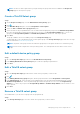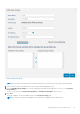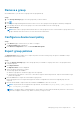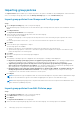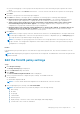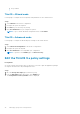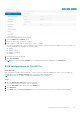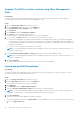Administrator Guide
Upgrade ThinOS 9.x to later versions using Wyse Management
Suite
Prerequisites
● Ensure that you have created a group with a group token. Use this group token to register the ThinOS 9.x devices.
● Ensure that the thin client is registered to Wyse Management Suite.
Steps
1. Go to the Groups & Configs page, and select a group.
2. From the Edit Policies drop-down menu, click ThinOS 9.x.
The Configuration Control | ThinOS window is displayed.
3. Click Advanced.
4. In the Firmware field, click OS Firmware Updates.
5. Click Browse to browse and upload the firmware.
The EULA details of the package and the name of the vendors are displayed.
6. To select a file, click Browse and go to the location where your firmware is located.
● If the EULA is embedded in the package, the EULA details of the package and the name of the vendors are displayed.
You can click the vendor names to read the license agreement of each vendor. Click Accept to upload the package. If
you upload multiple packages, the EULA details of each package are displayed. You must accept the license agreement of
the packages individually.
● If you do not accept the EULA, the firmware is not installed.
NOTE:
You can upload and deploy multiple firmware packages from the remote repository, tenant cloud repository or
operator cloud repository.
7. From the Select the ThinOS Firmware to deploy drop-down menu, select the uploaded firmware.
NOTE:
You can upload and deploy multiple firmware packages from the remote repository, tenant cloud repository, or
operator cloud repository.
8. Click Save & Publish.
The thin client downloads the firmware and restarts. The firmware version is upgraded.
Upload and push BIOS packages
Prerequisites
● Create a group in Wyse Management Suite with a group token. Use this group token to register the ThinOS 9.x devices.
● Register the thin client to Wyse Management Suite.
Steps
1. Go to the Groups & Configs page, and select a group.
2. From the Edit Policies drop-down menu, click ThinOS 9.x.
The Configuration Control | ThinOS window is displayed.
3. Click Advanced.
4. In the Firmware field, click BIOS Firmware Updates.
5. From the Select the ThinOS BIOS to deploy drop-down menu, select the package.
NOTE:
You can upload and deploy multiple firmware packages from the remote repository, tenant cloud repository or
operator cloud repository. You can upload 10 packages from tenant cloud repository.
6. Click Save & Publish.
The thin client restarts and the application package is installed.
You can also upload BIOS firmware from Apps & Data on Wyse Management Suite 2.1 as mentioned in the following steps:
a. Go to the Apps & Data page.
40
Managing groups and configurations