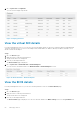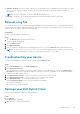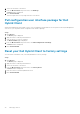Administrator Guide
● Pull after Sysprep—The device restarts, and logs in to the operating system in a disabled state. Run the custom Sysprep.
After the custom sysprep is complete, the device boots to Merlin operating system and the image pull operation is
performed.
NOTE: This option is applicable for Windows Embedded Standard devices.
● Pull now—The device boots to the Merlin operating system and the image pull operation is performed.
Request a log file
You can request a device log from Windows Embedded Standard, ThinOS, and ThinLinux devices. The ThinOS device uploads
the system logs. The Windows Embedded Standard uploads Wyse Device Agent logs and Windows Event viewer logs. Linux or
ThinLinux uploads Wyse Device Agent logs and system logs.
Prerequisites
The device must be enabled to pull the log file.
Steps
1. Go to the Devices page, and click a particular device.
The device details are displayed.
2. Click the Device Log tab.
3. Click Request Log File.
4. After the log files are uploaded to the Wyse Management Suite server, click the Click here link, and download the logs.
NOTE:
The device logs are in Hostname-timestamp format. Dell Hybrid Client, Linux, or ThinLinux uploads the log
file in .tar format and Windows or ThinOS 9.x system uploads the log file in .zip format.
Troubleshooting your device
You can view and manage the troubleshooting information using the Devices page.
Steps
1. On the Device Details page, click Troubleshooting tab.
2. Click Request Screen Shot.
You can capture the screenshot of the thin client with or without the client permission. If you select the Require User
Acceptance check box, then a message is displayed on the client. This option is applicable only for Windows Embedded
Standard, Linux, and ThinLinux devices.
3. Click Request Processes List, to view the list of the processes running on the thin client.
4. Click Request Services List, to view the list of the services running on the thin client.
5. Click Start Monitoring, to access the performance metric console.
On the Performance metric console, the following details are displayed:
● Average CPU last minute
● Average memory usage last minute
Reimage your Dell Hybrid Client
You can send a command to reimage your Dell Hybrid Client.
Steps
1. Click Devices.
The Device page is displayed.
2. Apply the filters to find the preferred device.
Managing devices
69