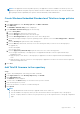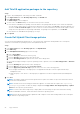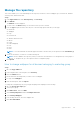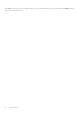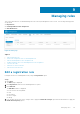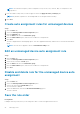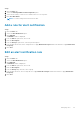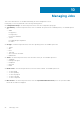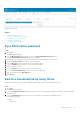Administrator Guide
Figure 12. Jobs page
Topics:
• Sync BIOS admin password
• Search a scheduled job by using filters
• Schedule a device command job
• Schedule the image policy
• Schedule an application policy
Sync BIOS admin password
Steps
1. Click Jobs.
The Jobs page is displayed.
2. From the More Actions drop-down menu, select the Sync BIOS Admin Password option.
The Sync BIOS Admin Password Job window is displayed.
3. Enter the password. The password must be a minimum of 4 and a maximum of 32 characters.
4. Select the Show Password check box to view the password.
5. From the OS Type drop-down menu, select your preferred option.
6. From the Platform drop-down menu, select your preferred option.
7. Enter the name of the job.
8. From the Group drop-down menu, select your preferred option.
9. Select the Include All Subgroup check box to include the subgroups.
10. Enter the description in the Description box.
11. Click Preview.
Search a scheduled job by using filters
This section describes how to search a scheduled job and manage the jobs in the management console.
Steps
1. Click Jobs.
The Jobs page is displayed.
2. From the Configuration Groups drop-down menu, select either the default policy group or the groups which are added by
an administrator.
3. From the Scheduled by drop-down menu, select a scheduler who performs the scheduling activity.
The available options are:
● Admin
○ App Policy
Managing Jobs
89