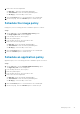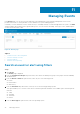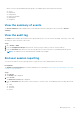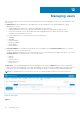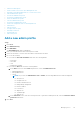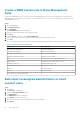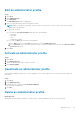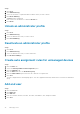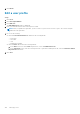Administrator Guide
• Add a new admin profile
• Create a WMS custom role in Wyse Management Suite
• Bulk import unassigned administrators or cloud connect users
• Edit an administrator profile
• Activate an administrator profile
• Deactivate an administrator profile
• Delete an administrator profile
• Unlock an administrator profile
• Deactivate an administrator profile
• Create auto assignment rules for unmanaged devices
• Add end user
• Edit an end user
• Configure end user policy
• Bulk import end users
• Deleting end user
• Edit a user profile
Add a new admin profile
Steps
1. Click Users.
2. Click Administrator(s).
3. Click Add Admin.
The New Admin User window is displayed.
4. Enter your email ID and user name in the respective fields.
5. Select the check box to use the same user name as mentioned in the email.
6. Do one of the following:
● If you click the Personal Information tab, enter the following details:
○ First name
○ Last name
○ Title
○ Mobile phone number
● If you click the Roles tab, enter the following details:
a. In the Roles section, from the Role drop down list, select the Administrator role.
○ Global Administrator
○ Group Administrator
○ Viewer
NOTE:
If you select the Administrator role as Viewer, the following administrative tasks are displayed:
■ Query Device
■ Unregister Device
■ Restart/Shutdown Device
■ Change Group Assignment
■ Remote Shadow
■ Lock Device
■ Wipe Device
■ Send Message
■ WOL Device
b. In the Password section, enter the custom password. To generate a random password, select the Generate random
password radio button.
7. Click Save.
Managing users
95