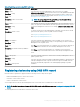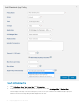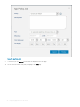Install Guide
Deploying applications to thin clients
The standard application policy allows you to install a single application package and requires reboot before and after installing each
application. Using the advanced application policy, you can install multiple application packages with only two reboots. The advanced
application policy also supports execution of pre and post installation scripts that may be needed to install a particular application. For more
information, see Appendix B.
Topics:
• Uploading and deploying ThinOS rmware image inventory
• Creating and deploying standard application policy to thin clients
Uploading and deploying ThinOS rmware image
inventory
To add a le to the ThinOS image inventory, do the following:
1 In the Apps & Data tab, under OS Image Repository, click ThinOS.
2 Click Add Firmware File.
The Add File screen is displayed.
3 To select a le, click Browse and navigate to the location where your le is located.
4 Enter the description for your le.
5 Select the check box if you want to override an existing le.
6 Click Upload.
NOTE
: The le is added to the repository when you select the check box but it is not assigned to any of the groups or
devices. To assign the le, go to the respective device conguration page.
Creating and deploying standard application policy to
thin clients
To deploy a standard application policy to thin clients, do the following:
1 In the local repository, go to thinClientApps, and copy the application to the folder.
2 Ensure that the application is registered by navigating to the Apps & Data tab and selecting Thin Client under App Inventory.
NOTE
: The App Inventory interface takes approximately two minutes to populate any recently added programs.
3 In App Policies, click Thin Client.
4 Click Add Policy.
5 To create an application policy, enter the appropriate information in the Add Standard App Policy window.
4
Deploying applications to thin clients 25