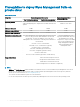Install Guide
Getting started with Wyse Management Suite
This section provides information about the general features to help you get started as an administrator and manage thin clients from the
Wyse Management Suite software.
Topics:
• Logging in to Wyse Management Suite on public cloud
• Prerequisites to deploy Wyse Management Suite on private cloud
Logging in to Wyse Management Suite on public cloud
To log in to the Wyse Management Suite console, you must have a supported web browser installed on your system. For a list of supported
web browsers, see Supported web browsers. To log in to the Wyse Management Suite console, do the following:
1 Access the public cloud (SaaS) edition of the Wyse Management Suite by using one of the following links:
• US datacenter—us1.wysemanagementsuite.com/ccm-web
• EU datacenter—eu1.wysemanagementsuite.com/ccm-web
NOTE
: When you log in to the Wyse Management Suite console for the rst time, or if a new user is added, or if a user
license is renewed, the Terms and Condition page is displayed. Read the terms and conditions, select the respective
check boxes, and click Accept.
2 Enter your user name and password.
3 Click Sign In.
NOTE
:
• You receive your login credentials when you sign up for the Wyse Management Suite trial on www.wysemanagementsuite.com or
when you purchase your subscription. You can purchase the Wyse Management Suite subscription from the Dell Sales team or
from your local Dell partner. For more details, see www.wysemanagementsuite.com.
• Dell recommends to change your password after logging in for the rst time.
• The default user names and passwords for additional administrators are created by the Wyse Management Suite account owner.
• An externally accessible repository must be installed on a server with a DMZ while using the pro edition of Wyse Management Suite
on the public cloud. Also, the fully qualied domain name (FQDN) of the server must be registered in the public DNS.
Changing your password
To change the login password, click the account link in the upper-right corner of the management console, and then click Change
Password.
Logging out
To log out from the management console, click the account link at the upper-right corner of the management console, and then click Sign
out.
2
Getting started with Wyse Management Suite 5